Not getting New Email Alerts on Windows 10
I’m using Outlook on Windows 10 and while new emails successfully arrive in my Inbox folder, I do not get a New Email Alert for them like I used to.
I did notice that there was a notification for it in the new Action Center but that goes a bit unnoticed. Outlook itself is still configured to “Display a Desktop Alert” but it doesn’t show.
Can I somehow get the old big alert and sound back when a new message arrives?
 For some strange reason, Outlook 2013 and Outlook 2016 don’t always get all their notification methods enabled on Windows 10.
For some strange reason, Outlook 2013 and Outlook 2016 don’t always get all their notification methods enabled on Windows 10.
Luckily, this is very easy to overcome and you can immediately review the notification settings for other Desktop applications and Windows Apps as well.
Action Center: Notifications & Actions
- In the Action Center (in the bottom right corner, next to your time) click on All Settings.
An alternative method to open the Settings app would be to open the Start Menu and then click on Settings. - Click on: System.
- From the panel on the left select: Notifications & Actions.
- In the “Get notifications from these senders” section at the bottom, click on Outlook.
- If Outlook isn’t listed, you haven’t received a new message yet so Outlook isn’t registered yet as an app that receives notifications. Simply send yourself a test message in that case and reopen the Settings app.
- Also note that you must be using Outlook 2013 or Outlook 2016 as Outlook 2010 and previous have their own notifications which do not integrates with Windows 10.
- Make sure that you have enabled all notification options.
- Close Settings.
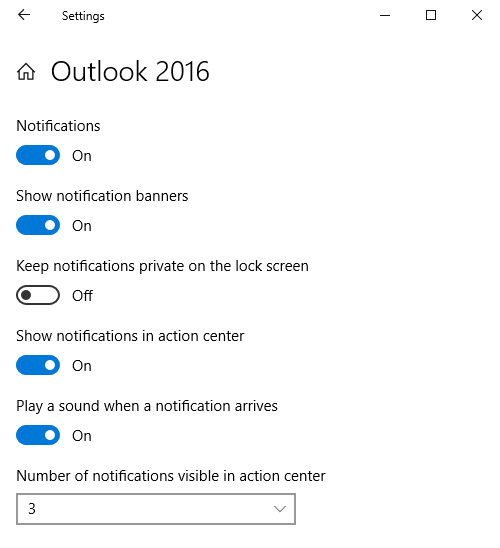
Default Notification Settings for Outlook 2016 on Windows 10.
Outlook: Display a Desktop Alert
If you still don’t get an alert now, make sure that Outlook is still configured to display a Desktop Alert;
- File-> Options-> Mail
- Scroll down to the section: Message arrival
- Enable the option: Display a Desktop Alert
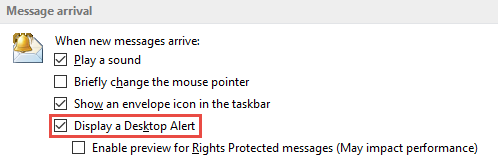
Make sure that Display a Desktop Alert is enabled in Outlook as well.
Desktop Alert for all emails in all folders
 Outlook will only display New Email Desktop Alerts for messages that are received in the default Inbox folder of your account(s). When you are moving your emails to a different folder by a message rule, you will not get this alert.
Outlook will only display New Email Desktop Alerts for messages that are received in the default Inbox folder of your account(s). When you are moving your emails to a different folder by a message rule, you will not get this alert.
To get an alert for all new messages see the section “Configure the Mail Alert to monitor al folders; not just the Inbox” of the guide Creating a permanent New Mail Desktop Alert.
Extra Tip!
If you also want to see an overview in Outlook of all your new emails that were delivered to all your folders, I can highly recommend creating a “Today’s Unread Mail” Search Folder.

