Emails to Microsoft 365 Groups in Outlook syncs only 1 year
We’re using Microsoft 365 Groups instead of Distribution Lists so that a history of these emails are kept in Groups in Outlook as well.
However, I noticed that Groups in Outlook only shows only up to 1 year of emails. When I look at the Microsoft 365 Group in Outlook on the Web, all the emails are shown.
I’ve set Outlook to sync all my emails but it still only shows up to 1 year for Groups. Performing a search doesn’t return any items which are available online either.
How can I configure Outlook to sync all emails from the Microsoft 365 Groups?
 By default, Outlook caches up to 12 months of items from Microsoft 365 Groups.
By default, Outlook caches up to 12 months of items from Microsoft 365 Groups.
In part, this is to protect Outlook from slowing down, as people tend to be members of quite a number of Microsoft 365 Groups. Some of these groups can be quite “chatty” and thus the item count of a Group quickly adds up.
Syncing issues for Groups could occur when the item count for a Microsoft 365 Group reaches 100K but loading such a large message list becomes noticeably slower long before that already.
If you are nowhere near that limit for any of your Microsoft 365 Groups and you find it more practical to have a larger cache you can do so.
Unfortunately, the default Cached Exchange Mode settings for your email account do not apply to Microsoft 365 Groups but you can alter the cache period via the Registry or use an online alternative.
GroupsSyncWindowSetting Registry value
 To increase (or reduce) the time period for which Outlook caches items from Microsoft 365 Groups, you can create and set the following Registry value.
To increase (or reduce) the time period for which Outlook caches items from Microsoft 365 Groups, you can create and set the following Registry value.
Key: HKEY_CURRENT_USER\Software\Microsoft\Office\16.0\Outlook\Cached Mode
Value name: GroupsSyncWindowSetting
Value type: REG_DWORD
As the value, specify the amount of months that you want to cache content for Microsoft 365 Groups.
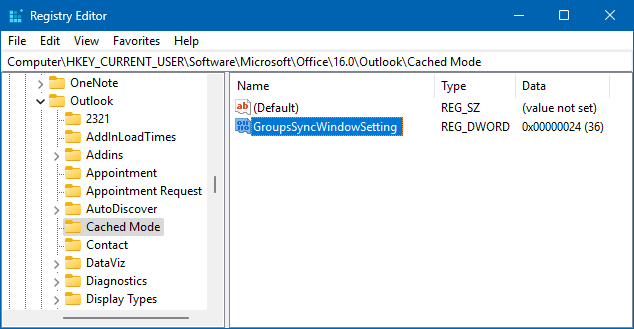
Modifying the Registry to change the sync period for Microsoft 365 Groups to 3 years.
You can also set the value to 0 to cache everything, no matter how old the items are (not recommended; always consider the practical use of it).
Note: When entering the value, set the Base from Hexadecimal to Decimal to more easily configure your time period.
Alternative: Online view in Outlook or Outlook on the Web
Instead of increasing the Microsoft 365 Groups cache, you can also view the Group online via Outlook on the Web to see all items.
In recent versions of Classic Outlook as well as New Outlook, this can be done by selecting the Groups module from the Navigation Bar.
This module is currently a bit rough as it is still under development and not yet fully integrated into Outlook.
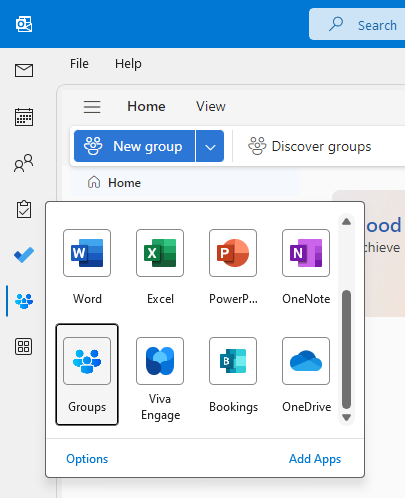
The new Groups module in Classic Outlook.

