Don’t automatically switch to the Attachments tab when selecting a received attachment
When I receive an email and select its attachment, Outlook automatically switches to the Attachments tab.
I hardly use any of the commands on the Attachments tab and I much rather like to stay on the more useful Home or Message tab so that I can directly Reply, Categorize, Archive, Move, apply a Quick Step, or whatever without the need for an extra click.
Can I make Outlook stay on the Home or Message tab when I select an attachment?
 There isn’t an option for that but we can still achieve the same by disabling the Attachments tab altogether.
There isn’t an option for that but we can still achieve the same by disabling the Attachments tab altogether.
This may sound a bit drastic at first, but all of the commands that are available on the Attachments tab are also available when right clicking on an attachment itself, so you won’t be missing out on anything.
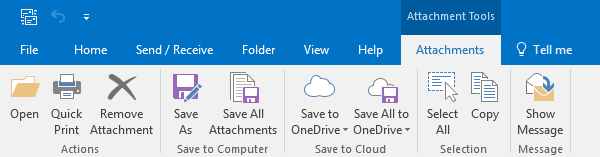
The Attachments tab shows up and will get selected automatically when selecting an attachment.
Tools Tabs: Attachments
Disabling the Attachments tab can be done with just a few clicks;
- Choose: File-> Options
- Select: Customize Ribbon.
- In the top right corner, set the Customize the Ribbon dropdown list to: Tool Tabs.
- In the Attachment Tools section, deselect the checkbox for: Attachments.
- Click OK to close the Options dialog and return to Outlook.
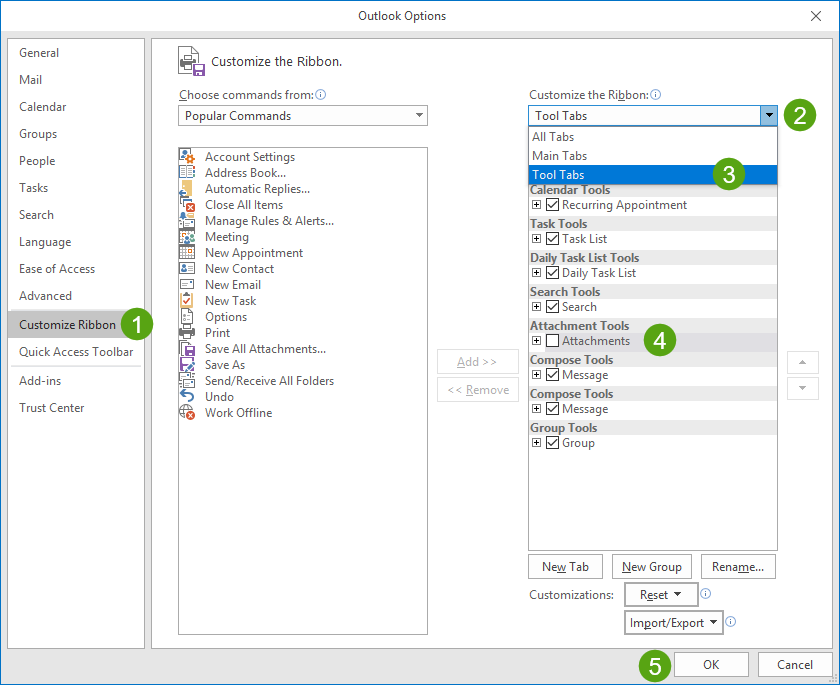
Disabling the Attachments tab can be done in a few easy steps.
Now when you select an attachment, the Attachment tab won’t show up so you’ll stay on the Home or Message tab with all their commands available to you.

