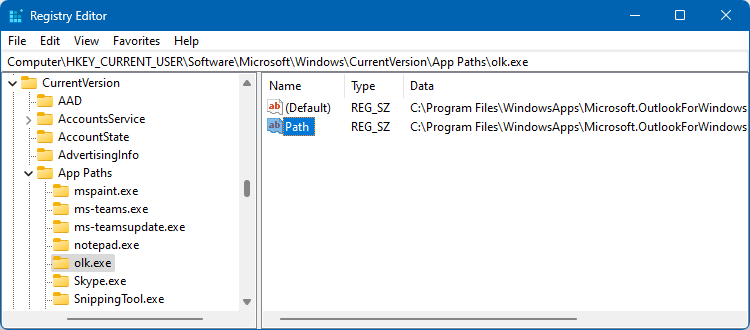Find and open the installation folder of New Outlook (olk.exe)
I just installed New Outlook on my computer and wondered where exactly it got installed.
I don’t see it in the Office installation folder (where outlook.exe is as well), nor anywhere else in Program Files. The shortcut doesn’t reveal anything either.
How can I determine where New Outlook is installed and open the installation folder?
 New Outlook has its own installation folder which is separate from the Office installation folder.
New Outlook has its own installation folder which is separate from the Office installation folder.
In fact, the installation folder of New Outlook changes with each update as the version number is part of the installation folder. This has the benefit that New Outlook can be updated without interruption. The next time that you start New Outlook after an update, it will automatically use the new folder; There is no need to close New Outlook while the update is being installed. This is also why a special shortcut is being used, or otherwise it would break with each update.
Nonetheless, it is still very easy to determine and open the installation folder of New Outlook.
PowerShell
 By far the most versatile way to obtain the installation directory and other installation information about New Outlook is to use the Get-AppxPackage PowerShell command.
By far the most versatile way to obtain the installation directory and other installation information about New Outlook is to use the Get-AppxPackage PowerShell command.
Simply open the Terminal application from the Start Menu and type the following to get all installation information about New Outlook;
Get-AppxPackage Microsoft.OutlookForWindows
To only see the installation folder use;
Get-AppxPackage Microsoft.OutlookForWindows | fl InstallLocation
To directly open the installation folder of New Outlook in File Explorer use;
Get-AppxPackage Microsoft.OutlookForWindows | Select-Object -ExpandProperty InstallLocation | Invoke-Item
Registry
 New Outlook is also a so-called “Registered app”, meaning that you can just type olk.exe in the Run command (keyboard shortcut: Windows logo key + R) or Search field of the Start Menu to start it.
New Outlook is also a so-called “Registered app”, meaning that you can just type olk.exe in the Run command (keyboard shortcut: Windows logo key + R) or Search field of the Start Menu to start it.
This is stored with the Registry in the following location;
HKEY_CURRENT_USER\Software\Microsoft\Windows\CurrentVersion\App Paths\olk.exe
You don’t actually have to open the Registry Editor to find this location as you can query the Registry via a command line as well by typing the following in Terminal or an “old fashioned” Command Prompt;
reg query "HKCU\Software\Microsoft\Windows\CurrentVersion\App Paths\olk.exe" /v Path
Task Manager
 Yet another way to determine and open the installation directory of New Outlook is via Task Manager (keyboard shortcut: CTRL + SHIFT + ESC). However, this does require you to have New Outlook running already.
Yet another way to determine and open the installation directory of New Outlook is via Task Manager (keyboard shortcut: CTRL + SHIFT + ESC). However, this does require you to have New Outlook running already.
Within Task Manager, switch to the Details module and right click on olk.exe. From the context menu choose; Open file location
Extra Tip! What is in the installation folder of New Outlook?
 Currently, there isn’t much need to go into the installation folder of New Outlook. Unlike Classic Outlook, there are not (yet?) any supporting tools in here such as scanpst.exe or selfcert.exe.
Currently, there isn’t much need to go into the installation folder of New Outlook. Unlike Classic Outlook, there are not (yet?) any supporting tools in here such as scanpst.exe or selfcert.exe.
There are a couple of interesting files and folders though, if you’re into those kind of things ;-)
- olk.exe
Main file that launches New Outlook - AppManifest.xml
File containing the (technical) description about and various properties of the application. - locales
Folder containing all the currently supported languages. You can open the json files in Notepad to see the translated strings. - assets
Folder containing lots of png-files (mainly the New Outlook icon) in various sizes and colors. Also contains a single ico file of New Outlook.