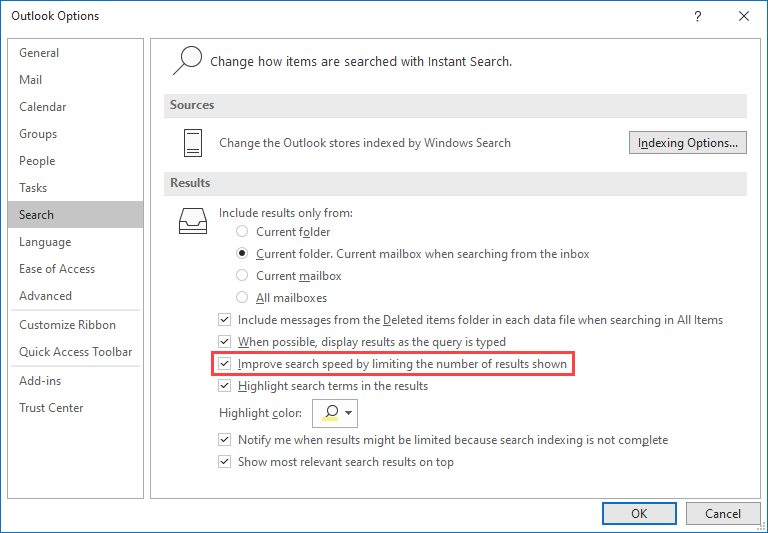Configure how many Search results are returned
When doing a Search in Outlook, I noticed that it by default only displays a limited amount of results.
While you can then click under the search box or search reults to display all results, is it also possible to always display all the results or customize the amount of search results which are be being returned?
 For performance reasons, the Instant Search feature in Outlook will indeed only display the first 200 results for your search. In Outlook 2013, this limit was originally set to 30 but has been set to 250 results since Hotfix KB2883074 (which has been included in later released regular updates as well).
For performance reasons, the Instant Search feature in Outlook will indeed only display the first 200 results for your search. In Outlook 2013, this limit was originally set to 30 but has been set to 250 results since Hotfix KB2883074 (which has been included in later released regular updates as well).
Via a Search option, you can configure Outlook to always display all search results. Alternatively, you can specify how many results Outlook should display in the Registry.
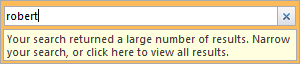
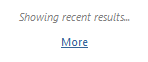
Show all search results commands in Outlook 2010 (left) and Outlook 2013 (right).
Using a better search query might improve results too.
Search results options
Disabling the search limit can be done in the Search Options section:
- File-> Options-> Search-> disable option: Improve search speed by limiting the number of results shown.
SearchResultsCap Registry value
 If you want to specify an exact number of search results which are being displayed by default, you can set the
If you want to specify an exact number of search results which are being displayed by default, you can set the SearchResultCap value in the Registry.
Key: HKEY_CURRENT_USER\Software\Microsoft\Office\<version>\Outlook\Search
Value name: SearchResultsCap
Value type: REG_DWORD
Value: 0 to 4294967295 (decimal)
If the value is set to 0, all results are returned (the same as disabling the option).
If the value is missing, 200 results are returned in Outlook 2010. Outlook 2013 and later return 250 results.
If the value is set to any other value, that amount of results are being returned.