Highlight/sort Meeting Receipts which contain text
I would like to create a rule that will allow me to filter all of the meeting receipts where people have typed in a message to me.
This is to prevent me from reviewing the meeting receipts that don't have any verbiage contained in the body.
I see where I can look for specific words, but don't know how to examine for the presence of text.
How can I filter out these empty responses?
 There are a couple of approaches to this dilemma. If you actually don’t really care about the receipts that don’t contain any feedback, then you can set Outlook to process and delete them automatically so that only receipts with feedback still remain.
There are a couple of approaches to this dilemma. If you actually don’t really care about the receipts that don’t contain any feedback, then you can set Outlook to process and delete them automatically so that only receipts with feedback still remain.
If you want to see all the accept/reject messages, you may be tempted to move the ones that don’t contain any text to a separate folder. Although you can achieve this via a “reverse rule”, it is not recommended to do so as it could break the automatic processing of the responses.
A better way to go would be to create a Conditional Formatting rule which highlights the responses which contain text.
Another approach would be to de-emphasize any empty receipts via a strikeout and/or grey font instead of highlighting the ones which contain text.
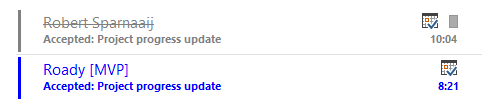
By using Conditional Formatting, you can see who left additional instructions in their response.
Method 1: Automatically process and delete empty responses
![]() If you don’t care about all the empty Accept/Reject responses that you may receive from your Meeting Invitation, then you can set Outlook to automatically process them and delete them afterwards;
If you don’t care about all the empty Accept/Reject responses that you may receive from your Meeting Invitation, then you can set Outlook to automatically process them and delete them afterwards;
- File-> Options-> Mail-> section: Tracking-> options:
- Automatically process meeting requests and responses to meeting requests and polls
- Update tracking information, and then delete responses that don’t contain comments
Your Inbox will now only contains responses that actually contain text.
At all times, you can still see the responses from everybody by opening the Meeting from you Calendar and pressing the Tracking button.
![]()
By adjusting your Tracking options, you can automatically delete empty Meeting responses without losing the tracking functionality.
Method 2: Highlight non-empty responses with Conditional Formatting
 Conditional Formatting, which is called Automatic Formatting when you are using Outlook 2007 or previous, allows you to highlight all Meeting Responses which contain text so that they are easily recognized. In the example below, we’ll highlight them in blue.
Conditional Formatting, which is called Automatic Formatting when you are using Outlook 2007 or previous, allows you to highlight all Meeting Responses which contain text so that they are easily recognized. In the example below, we’ll highlight them in blue.
- Open the Automatic Formatting dialog;
- Outlook 2007 and previous
View-> Arrange By-> Custom…-> button Automatic Formatting… - Outlook 2010, Outlook 2013 and Outlook 2016
tab View-> View Settings-> button Conditional Formatting…
- Outlook 2007 and previous
- Press the Add button and name the rule.
For instance; Meeting receipts with text - Press the Font… button to set the highlighting options of your choice.
For instance, set the color to Blue. - Press the Condition… button and select the Advanced tab.
- Type the following condition;
- Field:
Message Class - Condition:
contains - Value:
IPM.Schedule.Meeting.Resp
- Field:
- Press the “Add to List” button.
- Type the following additional condition;
- Field:
Message - Condition:
contains - Value:
a, e, i, o, u, y
- Field:
- Press the “Add to List” button.
- Press OK until all dialogs are closed and you’re returned to the Inbox.
Note: Sadly, the condition “is empty” and “is not empty” doesn’t work reliably for the Message field which is why we’re checking for vowels, which are used in basically any comprehensible reply, instead.
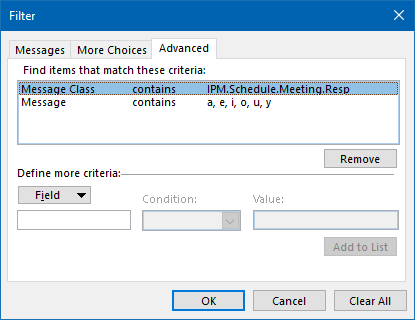
This condition finds all the meeting receipts which contain text.
Method 3: Creating a “reverse rule” to move empty meeting responses
 If you still prefer to move the empty Meeting Receipts to a different folder, you can do so by creating the following rule;
If you still prefer to move the empty Meeting Receipts to a different folder, you can do so by creating the following rule;
- Rule type
Apply this rules after the message arrives - Condition
Which is a meeting invitation or update - Action 1
move it to the specified folder - Action 2
stop processing more rules - Exception
except if the body contains ’a’ or ‘e’ or ‘i’ or ‘o’ or ‘u’
(note that you’ll have to press “Add” after each letter entered)
Alternative condition
As an alternative, you can use the condition “uses the form name form”. Then click on the “form name” link in the bottom half of the dialog and set the “Choose Forms” dropdown list to “Application Forms”. Here you can now specify which type of forms the rule should apply to, such as;
- Accept Meeting Response
- Decline Meeting Response
- Tentative Meeting Response
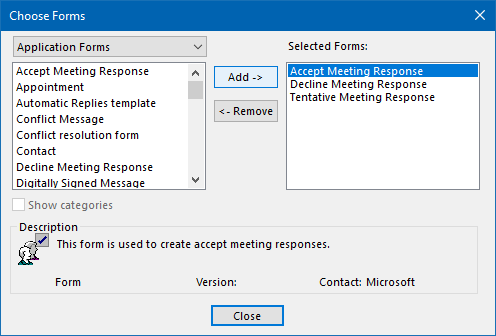
You can have the rule apply to only specific Meeting Response forms as well.
Method 4: Strikeout empty meeting responses
 If you want to leave the Meeting Receipts in your Inbox folder (recommended) but strikeout empty meeting responses instead, you can use a combination of the above rule and an Conditional Formatting rule to achieve this.
If you want to leave the Meeting Receipts in your Inbox folder (recommended) but strikeout empty meeting responses instead, you can use a combination of the above rule and an Conditional Formatting rule to achieve this.
This little workaround is needed because of the fact that the “is empty” and “is not empty” condition don’t work reliably for the Message field.
- Create a rule as indicated above but instead of using the action “Move to a specified folder”, use the action;
- Assign it to the category category.
- Create the category “Empty meeting receipt” and select that category for step 1.
- Now create a Conditional Formatting rule and select the “Empty meeting receipt” category on the “More Choices” tab.
- Set the strikeout effect or any other font settings which you like to see to de-emphasize any Meeting Response which doesn’t contain any text..
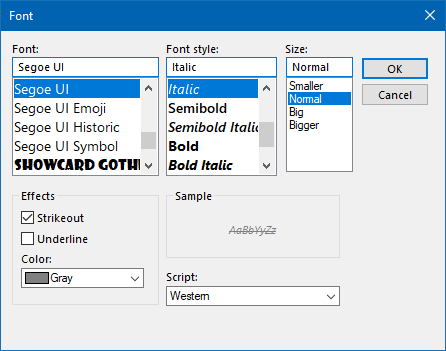
Selecting a gray strikeout font for Meeting Receipts which don’t contain any text.

