Highlight mail coming from a specific domain
With Conditional Formatting, I can highlight incoming mail from a specific person.
Is it also possible to do this for all emails coming from a specific domain?
There is indeed a way of doing this with Conditional Formatting but that might not be directly obvious. The trick is to type @domain.com in the From field of the Condition dialog rather than using the From… button to select a specific person.
Note: Conditional Formatting is called Automatic Formatting in Outlook 2007 and previous.
Create Conditional Formatting rule for a specific domain
- Open the Conditional Formatting dialog;
- Outlook 2007 and previous
View-> Arrange By-> Custom…-> button Automatic Formatting… - Outlook 2010, Outlook 2013 and Outlook 2016
tab View-> View Settings-> button Conditional Formatting…
- Outlook 2007 and previous
- Press the Add button and name the rule. For instance: From @domain.com
- Press the Font… button to set the highlighting options of your choice.
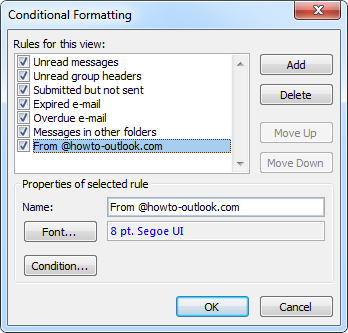
Create a new Conditional Formatting rule with a unique color. - Press the Condition… button.
- In the From field type:
@domain.com
(of course replace this with the actual domain name you want to highlight)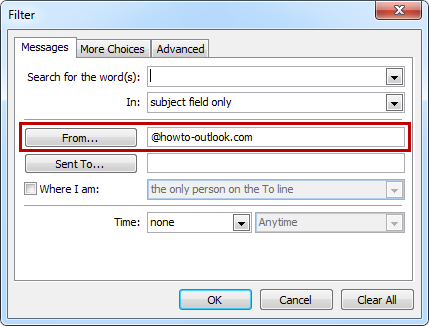
Don't use the From button but directly type in the field instead. - Press OK until all dialogs are closed and you’re returned to the Inbox.
All the messages coming from @domain.com should now be highlighted as per your settings!
Note 1: Depending on your version of Outlook and Exchange, internal messages will not expose an email address. If you want to highlight all the internal emails from your company, see Search Folder or Conditional Formatting for internal company emails.
Note 2: For more info about using Automatic Formatting for other purposes see the guide Color Code Your E-mails Advanced

