Quick Access Toolbar shortcut keys
Following up on your yesterday’s tip; I attach a file quite often and use some other commands with long keyboard sequences quite often as well.
Is there any way I can do this quicker instead of typing this (not intuitive) keyboard sequence?
 Yes, luckily you can create shorter keyboard shortcuts by making use of the Quick Access Toolbar.
Yes, luckily you can create shorter keyboard shortcuts by making use of the Quick Access Toolbar.
When adding commands to the Quick Access Toolbar, they’ll get a easy to discover and remember keyboard shortcut as well.
Quick Access Toolbar
 The Quick Access Toolbar (QAT for short) is the toolbar that is located directly on the Title Bar at the top of your screen.
The Quick Access Toolbar (QAT for short) is the toolbar that is located directly on the Title Bar at the top of your screen.
You can make it either float above (standard) or under the Ribbon. The “Show below the Ribbon” option can be found by pressing the down arrow on the right of the QAT.
It holds some defaults actions like; Send/Receive, Save, Undo, Redo, Previous Item and Next Item.
ALT keyboard sequences for the QAT
 When pressing the ALT key, to start a key sequence, the commands in the QAT get a number indicator on top of them to directly execute one.
When pressing the ALT key, to start a key sequence, the commands in the QAT get a number indicator on top of them to directly execute one.
- The first 9 commands are numbered from 0 – 9.
- The next 9 commands are, interesting enough, numbered in descending order from 09 – 01.
- When you add even more commands, they get a letter indication in alphabetical order from 0A – 0Z.
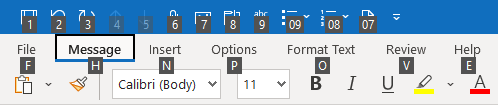
Press ALT and then the number for your QAT command to execute it.
Adding a command to the QAT
 To add a command of your own there, you can right click on any command in the Ribbon and choose “Add to Quick Access Toolbar”.
To add a command of your own there, you can right click on any command in the Ribbon and choose “Add to Quick Access Toolbar”.
Another way to customize the QAT is via the Options dialog.
- File-> Options-> Quick Access Toolbar
You can use the “Choose commands from” drop down list at the top of the left pane to select a category of options to choose from.
Simply select the command that you want to add, press the Add button in the middle and sort them accordingly.

Customizing the Quick Access Toolbar (QAT) via the Outlook Options dialog.

