Print via keyboard shortcut bug in Outlook 2010
Using Outlook 2010, when I CTRL+P to print my emails, I then get the option Table Style or Memo Style. I am used to pressing CTRL+P and Enter to print. Under this new way, I then need to tab or click the Print button.
Is there any quick way to automatically default to printing in Memo Style?
Actually, this still works in Outlook 2010 as well but it appears to be a bit buggy for some; sometimes it works, sometimes it doesn’t and for some it stopped working altogether. Instead of printing the message, the settings for printing Memo Style get opened when Enter is pressed.
Cause of the issue
Why this happens is not completely clear but it appears to be related to loading the list of printers and connecting to the default printer or the loading of the File tab in general. If this loading takes too long (we are talking about tenths of seconds or even less here) the Print icon won’t be activated by default and thus pressing Enter will not directly print the selected item but will open the “Page Setup: Memo Style” dialog instead (as that is then the activated option).
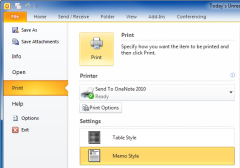
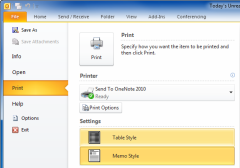
The left image shows the correct behavior with Print properly selected and the right image shows the bugged behavior. (Click on the images to enlarge)
Workaround
To workaround this issue and to have a more predictable and direct printing experience, you can add the Quick Print command to your Quick Access Toolbar (QAT);
- Open the Options dialog via File-> Options
- Select the “Quick Access Toolbar” section on the left.
- Set the “Choose commands from” list to “Command Not in the Ribbon”.
- Scroll down to and select “Quick Print”.
- Press Add >>
- Press OK to close the Options dialog.
The Quick Print icon will now show in your Quick Access Toolbar at the top of your Outlook window. To find out the keyboard shortcut for it press ALT. You’ll now see a number over the icon. Press ALT and that number at the same time to directly print to your default printer.
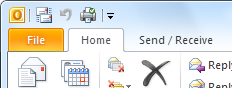
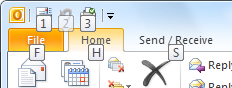
Commands in the QAT get their own keyboard shortcut number; press ALT to reveal it.

