Disable or limit the Recent Items list in the Attach File menu
When I attach a file, I get list of recent files that also includes movies and songs and other items that I will never email. Most of them are too big to attach anyway.
Is there any way to filter the Recent Items list, limit the amount of files being shown there or get rid of it completely?
 By default, and depending on your screen size, up to 12 files are shown in the Recent Items list of the Attach File button in Outlook 2016, Outlook 2019 and Microsoft 365.
By default, and depending on your screen size, up to 12 files are shown in the Recent Items list of the Attach File button in Outlook 2016, Outlook 2019 and Microsoft 365.
Unfortunately, you can’t directly filter this list but you can control how many items are being shown by setting a Registry value. You can also set this value to 0 to disable the Recent Items list completely.
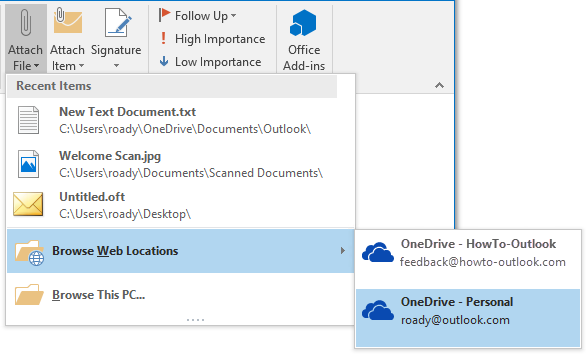
New Attach File menu in Outlook 2016 with a Recent Items list and options to insert or link to files from Cloud Storage locations.
Controlling what is stored in Recent Items
 The Recent Items list is being fed from the Recent Items or Quick Access list that Windows maintains and there is hardly a way to control it other than editing the Recent Items or Quick Access folder.
The Recent Items list is being fed from the Recent Items or Quick Access list that Windows maintains and there is hardly a way to control it other than editing the Recent Items or Quick Access folder.
By default, you can find the (hidden) folder in the following location:C:\Users\%username%\AppData\Roaming\Microsoft\Windows\Recent
In Windows 10, you’ll find a Quick Access link in the top left corner of the Navigation Pane in File Explorer. This basically shows the last 20 entries of the Recent Items folder ordered by last opened.
Recent Office documents can also be removed via Backstage (File button) of the corresponding application (like recent docx files in Word and recent xlsx files in Excel) by right clicking on them and choosing: Remove from list. Sometimes you’ll need to restart the applications and/or Outlook to actually see it removed from the Recent Items list in Outlook.
Setting the MaxAttachmentMenuItems Registry value
 You can control how many Recent Items are shown in the Attach File menu by setting the
You can control how many Recent Items are shown in the Attach File menu by setting the MaxAttachmentMenuItems Registry value.
Key: HKEY_CURRENT_USER\Software\Microsoft\Office\16.0\Outlook\Options\Mail
Value name: MaxAttachmentMenuItems
Value type: REG_DWORD
Value: 0
Set the value to the amount of Recent Items you want to be shown. By setting the value to 0, you’ll disable the Recent Items list in the Attach File menu completely.
As this path might not exist in your Registry yet, you’ll need to create it first. If you are not really into editing the Registry yourself, you can also download this zip file. It contains the following 4 reg-files:
maxattachmentmenuitems-disabled.reg
To disable the Recent Items list as instructed above.maxattachmentmenuitems-show-3.reg
To only show 3 Recent Items.maxattachmentmenuitems-show-5.reg
To only show 5 Recent Items.maxattachmentmenuitems-default.reg
To reset the Recent Items menu back to its default behavior again.
Classic Attach File button
 If you are not using the “Browse Web Locations” feature of the “Attach File” menu either, you can also add the classic Attach File button to your Ribbon or Quick Access Toolbar instead. This method doesn’t require you to make any Registry changes.
If you are not using the “Browse Web Locations” feature of the “Attach File” menu either, you can also add the classic Attach File button to your Ribbon or Quick Access Toolbar instead. This method doesn’t require you to make any Registry changes.
For more details on how to do this see; Classic Attach File button and Insert as Text option in Outlook 2016 / 2019 / Microsoft 365.

