Remove attachments from emails
I am tidying up large attachments in Outlook to reduce the size of the PST file.
In some e-mails the attachment is in the message body. These particular attachments cannot be cut, deleted or otherwise removed, since these controls are greyed out.
How can I remove these attachments?
These messages were received in Rich Text Format (RTF) which require a bit different approach to remove the attachments when compared to HTML or Plain Text emails.
Remove attachments from HTML and Plain Text messages
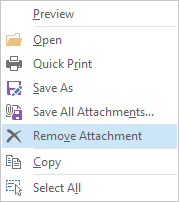 The standard method for removing an attachment from a message is to double click the message to open it in its own window, right click on the attachment and then choose “Remove”.
The standard method for removing an attachment from a message is to double click the message to open it in its own window, right click on the attachment and then choose “Remove”.
When you close the message and are informed about the attachments of the message being changes and prompted whether or not to save changes, choose “Yes”.
In Outlook 2010 and Outlook 2013, it is also possible to do this directly from the Reading Pane. The changes are direct so you are not being prompted and there is no “Undo” option.
To quickly remove all attachments at one, choose “Select All” first and then choose “Remove”.
Remove from RTF emails: Place the message in Edit mode
As said, this doesn’t work for Rich Text Format emails.
To still be able to remove the attachments from RTF emails, you’ll have to double click on the message to open it in its own window. From the Actions menu, choose Edit Message. Now you can select the attachment and press Delete.
After this, save and close the message.
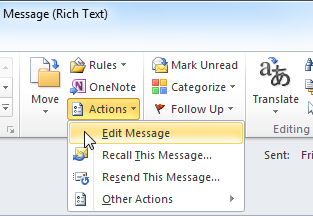
Attachments from Rich Text messages cannot be directly
removed and need to be placed in Edit Mode first.
Note 1: When removing attachments, the size of the pst-file will not directly reflect this. Outlook will compress the pst-file automatically when the computer is idle. You can manually force the compression too.
Note 2: To quickly remove attachments from multiple messages and store them in a folder on your disk, you can also use an attachment saving add-in such as Attachment Save from Sperry Software (discount code; BH93RF24). For more attachment processing add-ins see the Attachments category of the Add-ins section on HowTo-Outlook.com.

