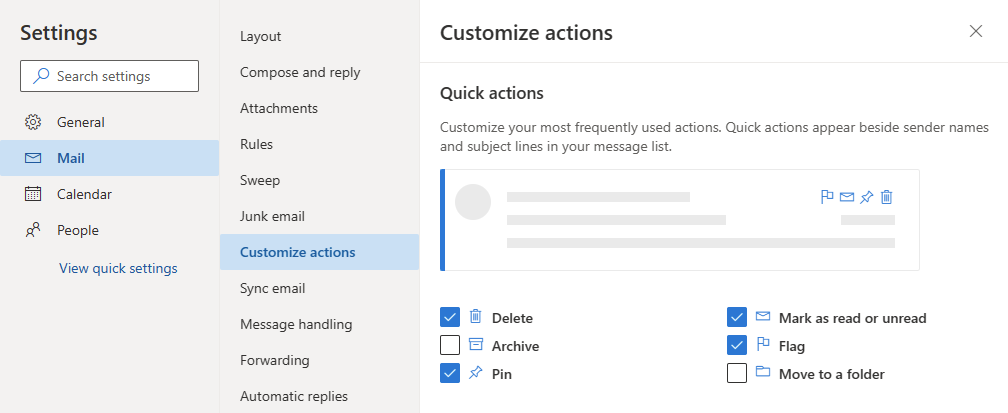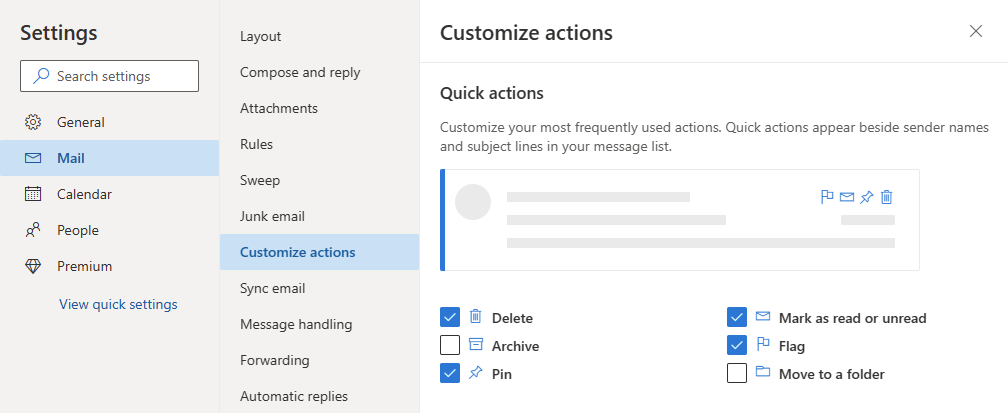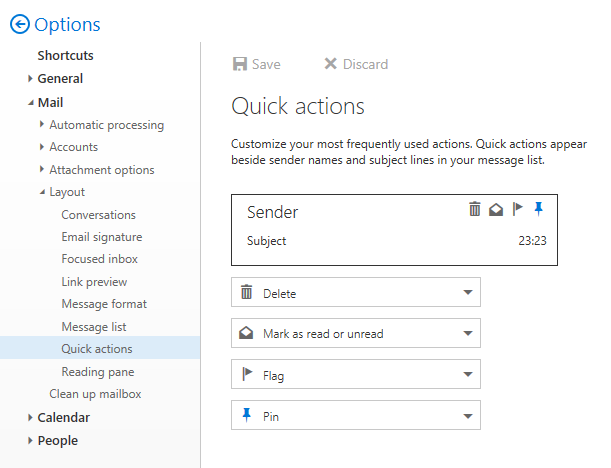Disable or customize the Delete, Mark as Read, Flag and Pin action icons when hovering on a message in Outlook on the Web (OWA)
When I use Outlook on the Web (OWA), and then hover with my mouse over a message, the following Quick Action icons become visible;
- Delete
- Mark as Read/Unread
- Flag
- Pin
I sometimes have a bit of a “trigger finger” and worry that I might hit the Delete icon by mistake. Also, as Outlook on the Desktop doesn’t support the Pin feature, I don’t use that either.
Can I somehow disable some of these Quick Action icons and assign other commands to them like Archive or Move?
 The Quick Actions icons that appear when hovering on an email in Outlook on the Web (OWA) can help you to triage your emails more quickly but can also work against you when you hit the wrong command.
The Quick Actions icons that appear when hovering on an email in Outlook on the Web (OWA) can help you to triage your emails more quickly but can also work against you when you hit the wrong command.
You can indeed disable them if you don’t want to use them or customize them so they perform another action (although your choice is very limited).

When hovering on a message in Outlook on the Web, the Quick Actions will become available above the time/date of a message.
Layout Options
 To disable or alter the action for any of the Quick Actions, you can do so in the Layout section of the Options page;
To disable or alter the action for any of the Quick Actions, you can do so in the Layout section of the Options page;
- Click on the Gear icon in the top right corner (left from your own profile image).
- Open the Settings page:
- Microsoft 365 Exchange Online
Text link at the bottom: View all Outlook settings-> Mail-> Customize actions - Outlook.com
Text link at the bottom: View all Outlook settings-> Mail-> Customize actions - Exchange 2016 and Exchange 2019
Options
- Microsoft 365 Exchange Online
- In the Options’ Navigation Pane on the left choose:
Microsoft 365 Exchange Online
Mail-> Customize actionsOutlook.com
Mail-> Customize actionsExchange 2016 and Exchange 2019
Options
- You’ll now see a preview of your current Quick Actions with below that, 4 dropdown lists with commands to choose from. You can set them to any of the following;
- Delete
- Mark as read or unread
- Flag
- Archive
- Move to Folder
- Pin
- Nothing
- Once you selected the 4 commands you want to show up or not show up, press the Save button at the top.
- Press the Back button or Options header at the top of the Navigation Pane to return to your Mailbox.
Now when you hover on your email, you should see the commands you have picked or no command when you’ve selected “Nothing”.