Can’t connect to a Shared Mailbox I’ve been granted access to
My colleague granted me permission to her mailbox but when I try to add it to Outlook I get the following error;
Cannot display the folder. Microsoft Outlook cannot access the specified folder location. The operation failed. An object cannot be found.
When I try to expand the folder list, I get another error;
Cannot expand the folder.
She double-checked the permissions and even set it to “Owner” level but I still can’t access it from Outlook on my computer.
How can we make this work?
 This often happens when you’ve been granted access via the Delegate Access dialog.
This often happens when you’ve been granted access via the Delegate Access dialog.
This dialog might give the impression that you are sharing your entire mailbox but in reality, you are only sharing the default folders (Inbox, Calendar, Contacts, Tasks and Notes and grant that person the permission to send emails on your behalf.
This alone does not allow the other person to add (map) the mailbox to their Outlook profile.
Folder visible permission on the Mailbox folder
 The one (small) extra permission that is needed to be able to add a Mailbox to Outlook’s Navigation Pane is the “Folder visible” permission on the Mailbox folder itself.
The one (small) extra permission that is needed to be able to add a Mailbox to Outlook’s Navigation Pane is the “Folder visible” permission on the Mailbox folder itself.
To set this permission, the person that is sharing his/her mailbox with you should right-click on folder displaying his/her email address and choose: Folder Permissions.
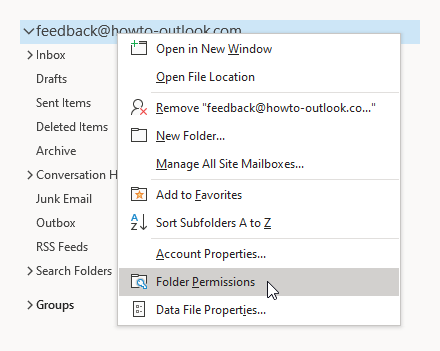
Opening the Folder Permissions dialog for the Mailbox folder.
On the Permissions tab, press the Add… button to add the person you want to grant mailbox access to.
In the Permissions section, enable the “Folder visible” permission.
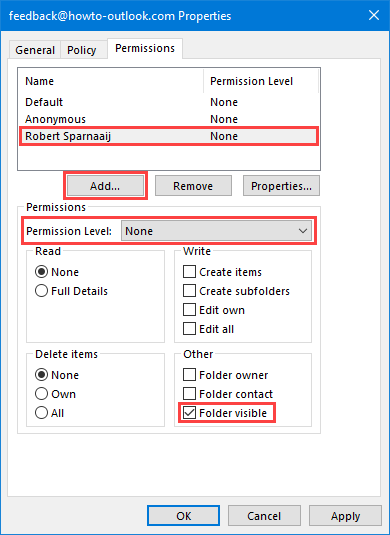
Adding Folder Visible permissions for a colleague.
Pro Tip!
Learn the difference between Delegate permissions and Folder permissions.
Adding the shared mailbox to Outlook
 Once you’ve been granted these permissions, you can add the mailbox to your Navigation Pane in Outlook in the following way;
Once you’ve been granted these permissions, you can add the mailbox to your Navigation Pane in Outlook in the following way;
- Outlook 2007
Tools-> Account Settings…-> select your Exchange account-> button Change-> button More Options …-> tab Advanced-> button Add… - Outlook 2010 / 2013 / 2016 / 2019 / Office 365
File-> Account Settings-> Account Settings…-> select your Exchange Account-> button Change-> button More Settings…-> tab Advanced-> button Add…
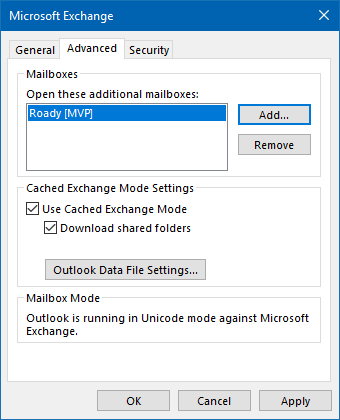
Adding a Shared Mailbox to Outlook.

