Color Categories in shared Contacts folders
I’ve created an additional Contacts folder within my Exchange mailbox which I share with the rest of my team.
This works great but some can’t see the Color Categories which I have assigned to the Contacts. I can’t see the difference in the permissions I’ve given them and I’ve even gone as far as giving everybody Owner permissions but some still can’t see the Color Categories.
What permissions do I need to assign so that everybody can see the color coding of the contacts within the shared Contacts folder?
 Interestingly enough, none of the permissions that you can set on the Contacts folder will allow others to see the Color Categories in the shared Contacts folder.
Interestingly enough, none of the permissions that you can set on the Contacts folder will allow others to see the Color Categories in the shared Contacts folder.
Since Outlook 2007, the list of Color Categories (also known as the Master Category List) is stored within the main Calendar folder of your mailbox. So in order for others to see the Color Categories and not just the Category name, you’ll need to share your main Calendar folder as well.
Permissions on main Calendar
The minimal amount of permissions that you need to grant to make your Color Categories visible in other shared folders as well is “Can view all details” permissions (Microsoft 365 Exchange Online) or “Reviewer” permissions (Exchange on-premises).
The actual permission setting that is responsible for sharing the Color Category list is the “Read: Full Details” permission.
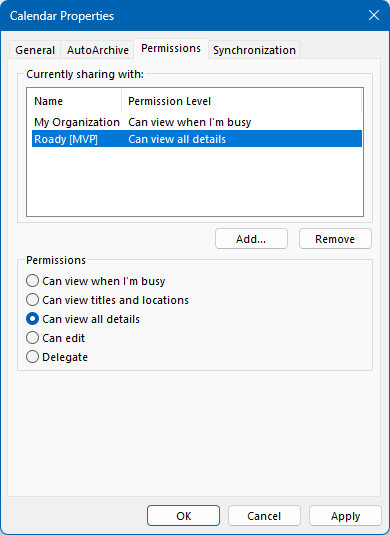
Calendar permissions for Microsoft 365 Exchange Online.
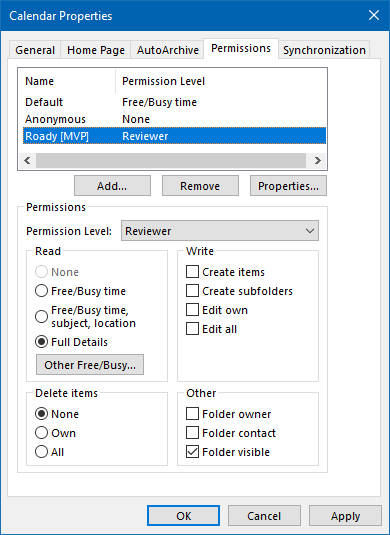
Calendar permissions for Exchange on-premises.

