Changing the default location for saving and opening message Templates (oft-files)
We save messages as oft-files so all the people in our team can use them as templates for sending out standardized emails.
However, when opening or saving messages as oft-files, Outlook defaults to the Templates folder within the user’s profiles.
Is there any way to change this default location to for instance a network share?
There is no option within Outlook itself to change the default location where oft-files are stored to or opened from but you can change this via the UserTemplates Registry value name.
UserTemplates Registry value name
The UserTemplates value doesn’t exist by default and has to be created manually in the Registry.
Key: HKEY_CURRENT_USER\Software\Microsoft\Office\<version>\Common\General
Value name: UserTemplates
Value type: REG_SZ (string value)
As the value enter the path where you want your oft-files to be stored to and opened from by default. You don’t have to enclose the path in quotes and the path may contain spaces.
Examples:
- To a different location on on a local disk
D:\Users\Robert\Documents\Templates - To a network share
\\ROADY01\Office Shared\Templates
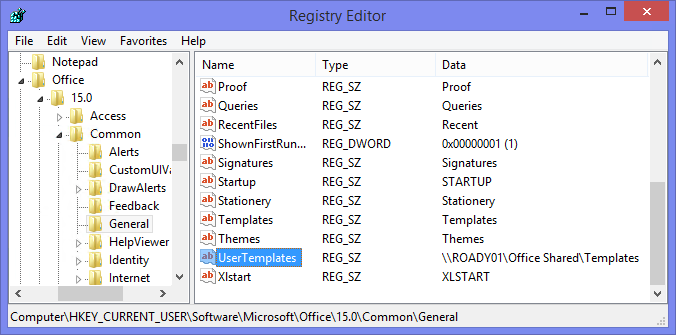
You can redirect the Templates folder by creating the UserTemplates value name.
(click on image to enlarge)
Opening oft-file Templates more quickly
The regular way to create a new message from an oft-file template is via:
- Outlook 2007 and previous
Arrow on New button-> Choose Form…-> User Templates in File System-> Browse… - Outlook 2010 and Outlook 2013
New Items-> More Items-> Choose Form…-> User Templates in File System-> Browse…
Instead of opening oft-files from within Outlook via the Choose Form dialog, you can add a shortcut to the Templates folder location to Outlook’s Shortcut Navigation (CTRL+7). This will then open the folder within Explorer from where you can double click on the oft-file and open it in Outlook.
Frequently used oft-files can also be added to Outlook’s Jump List so you can access them via a simple right click on Outlook’s Taskbar icon.

