Can’t use multiple Signatures as message templates
I use the Signature feature in Outlook to build an email with standard responses.
For example, depending on the response needed, I can select Signature #1 and #3 for one email, and Signature #1, #2, and #4 for another email.
Now when I try to do this, the original Signature is removed and replaced with the Signature I just selected.
How can I make the Signatures stay so that I can build my email from these templates?
 Using Signatures as a means of inserting message templates was common practice when you had Outlook set as your email editor in Outlook 2003 or previous.
Using Signatures as a means of inserting message templates was common practice when you had Outlook set as your email editor in Outlook 2003 or previous.
However, when using Outlook 2007 or later the Signature feature will not add the signature you just selected but replace the original added signature with the selected one.
To still achieve what you are doing, it is recommended to use the Quick Parts feature instead;
- Type your text
- Select it.
- Choose: Insert-> Quick Parts-> Save Selection to Quick Part Gallery…
- Note: When using Office 365 with the Simplified Ribbon, you’ll find the Quick Parts command by pressing the ellipsis (…) on the right side of the Insert tab.
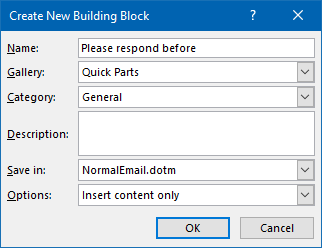
Organize your message templates with Quick Parts.
Once you’ve created a Quick Part, you can then insert it via;
Insert-> Quick Parts
Extra Tip!
Outlook offers many more ways to let you work with message templates. For an overview, see the guide: Working with message templates.

