Outlook Today, meet Favorites, Peeks and the To-Do Bar
Every now and then I come across people who still very much like Outlook Today or get contacted by people who tell me that Outlook Today is broken for them.
Officially, the Outlook Today feature has the "deprecated" status so it could be gone in a future version of Outlook. Over the years, the functionality of Outlook Today has been moved to other parts of Outlook.
Are you ready to abandon Outlook Today?
 In case you are not familiar with what Outlook Today is, it is the full page overview that you get when you click on the top level folder of your default data file.
In case you are not familiar with what Outlook Today is, it is the full page overview that you get when you click on the top level folder of your default data file.
This is usually the first entry in your Navigation Pane under the Favorites section. Up until Outlook 2007, this folder was marked with the icon that you see on the right.
It shows a list of upcoming appointments and tasks and you can also add mail folders so you can monitor them for new items by their unread count.
Anyway, don’t get too comfy with it as like I said before; Outlook Today has the “deprecated” status and there have already been experiments to make it less accessible and the ultimate goal is to remove it.
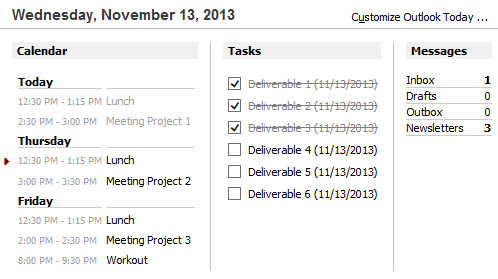
The Outlook Today page was (is?) used as a nice dashboard overview by many people.
Favorites
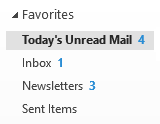 In Outlook 2003, the Messages section of Outlook Today basically became redundant when they introduced the Favorite Folders section to the Navigation Pane. This got renamed to just “Favorites” in later versions of Outlook but it still does the same.
In Outlook 2003, the Messages section of Outlook Today basically became redundant when they introduced the Favorite Folders section to the Navigation Pane. This got renamed to just “Favorites” in later versions of Outlook but it still does the same.
Just like the Messages section in Outlook Today, you can add folders to the Favorites section for easy access and to monitor them for new emails.
Via a right click on any mail folder, you’ll get the option to add it to your Favorites list but you can also use drag & drop. To remove them, simply right click on them again to get the option to remove them.
In Outlook 2010, 2013 2016 and 2019 (but not in Outlook for Office 365 with the Single Line Ribbon), you can also use the “Show in Favorites” button on the Folder tab to add and remove folders.
Benefits of Favorites over the Outlook Today implementation is that you can always access them directly (but also can minimize the section since Outlook 2007 if you want to) and that you can also directly add Search Folders to it which requires a trip to the Registry for Outlook Today.
Note: You must be in the Mail Navigation (CTRL+1) to see the Favorites section. You will not see it when you are in the Folder List Navigation (CTRL+6).
Peeks and the To-Do Bar
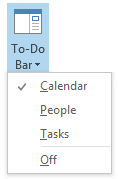 In Outlook 2007, the To-Do Bar was introduced. The To-Do Bar can show your upcoming appointments and tasks just like Outlook Today does.
In Outlook 2007, the To-Do Bar was introduced. The To-Do Bar can show your upcoming appointments and tasks just like Outlook Today does.
In Outlook 2013, the To-Do Bar was redesigned as “Peeks”. A Peek is shown when you hover on the Calendar or Tasks icon/word at the bottom of the Outlook window. It also works when hovering over People.
When you dock the Peek, it will basically recreate the To-Do Bar. This can also be done via the To-Do Bar button on the View tab.
The benefits of the To-Do Bar and Peeks implementation over Outlook Today is that they don’t require you to click away from what you are doing anymore. With the introduction of Peeks, the issue that the To-Do bar takes up too much space is also taken care of.
A benefit of the Tasks section in the To-Do Bar or as a Peek over its section in Outlook Today is that the view can be fully customized and filtered and also includes flagged messages. In addition, you can right click on any item and have full Outlook functionality. With Outlook Today, you could only mark tasks as completed and sorting and filtering options are limited, even via the Registry.
In Outlook 2013, the Calendar Peek initially only showed appointments for today but will show appointments for upcoming days as well when you have the latest updates installed.
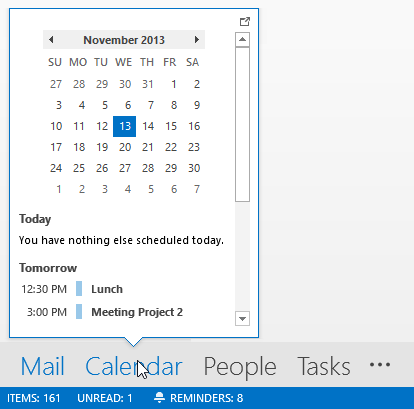
The Peek is a less intrusive implementation of the To-Do Bar.
Poll
Do you still use Outlook Today and are ready to abandon it now or not? Or did you perhaps abandon it a long time ago already or never even used it?
Let us know via the poll on HowTo-Outlook.com!

