Show more calendar months in the Date Navigator
There is a little monthly calendar in Outlook’s To-Do Bar and also within the Calendar Navigation itself where you can click on a date and then it will open up your calendar at this date.
This is very useful to me but when nearing the end of the month, it is becoming less useful as less future dates become visible.
Is there any way that I can set it to show more months?
How to make Outlook show more calendar months in the Date Navigator depends on the version of Outlook you are using and whether you are working with it in the To-Do Bar or within the Folder Pane (also known as the Navigation Pane).
To-Do Bar Outlook 2007 and Outlook 2010
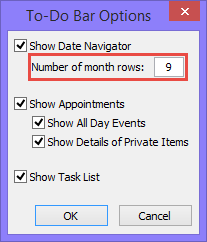
To show more months in the To-Bar use:
- Outlook 2007
Tools-> Options-> tab Other-> button: To-Do Bar… - Outlook 2010
File-> section Options…-> section: Advanced-> button: To-Do Bar…
Here you can configure it to show up to 9 rows of months but it will push off any other information that might be showing under it like your upcoming appointments and Task List. In addition, you can move the vertical divider of the To-Do Bar to increase its width to up to half of your screen to show multiple months side-by-side as well.
On a Full HD monitor, setting it to 3 rows and 2 columns will show you 6 months with still space left for any upcoming appointments and your Task List.
To-Do Bar Outlook 2013
 Unfortunately, in Outlook 2013 you cannot configure the To-Do Bar to show multiple month rows and also widening the To-Do Bar will not result in the To-Do Bar showing more than 1 month.
Unfortunately, in Outlook 2013 you cannot configure the To-Do Bar to show multiple month rows and also widening the To-Do Bar will not result in the To-Do Bar showing more than 1 month.
Sadly, this was one of the many To-Do Bar features which were dropped when they recoded the To-Do Bar to work together with Peeks (the pop-ups that you get when hovering on Calendar, Contacts or Tasks words or icons at the bottom of Outlook), Touch Mode and high DPI screens.
Folder Pane or Navigation Pane
 When you use the Calendar Navigation (keyboard shortcut CTRL+2) and have the To-Do Bar or TaskPad (see below) turned off, the Date Navigator will be shown in the Folder Pane on the left.
When you use the Calendar Navigation (keyboard shortcut CTRL+2) and have the To-Do Bar or TaskPad (see below) turned off, the Date Navigator will be shown in the Folder Pane on the left.
Note: The Folder Pane was named the Navigation Pane in Outlook 2010 and previous.
How many rows of months showing in the Navigation Pane depends on the amount of space that is left there. If you already have maximized your Outlook window and are using Outlook 2010 or previous, then you could increase the vertical space by minimizing the Navigation Panel at the bottom by dragging it down so it will only show icons to switch between the Mail, Calendar, Contacts, etc… Navigation.
Just like with the To-Do Bar, you can also widen this area to show more months side-by-side. This even works in Outlook 2013.
TaskPad
 In Outlook 2003 and previous, you can enable the TaskPad in your Calendar via View-> TaskPad. This also has a Date Navigator.
In Outlook 2003 and previous, you can enable the TaskPad in your Calendar via View-> TaskPad. This also has a Date Navigator.
To show more months here, simply drag the divider between the TaskPad and the Calendar down or make the pane itself wider to create more space for it and additional months will appear.
Note: You can also configure the Date Navigator to show week numbers or enlarge it or change its font settings.

