How often do I need to use AutoArchive?
I’ve saved every email I’ve ever sent or received for some years now. My PST-file is huge; well over 4GB!
I was wondering if I’m pushing the boundaries of Outlook with a pst-file of that size. I can remember that a 2GB pst-file used to be the limit but clearly that is no longer the case.
Should I be worried about data loss and performance issues with a pst-file of this size?
Will running AutoArchive optimize Outlook again and if so;
How often should I run AutoArchive to keep Outlook in tip-top shape?
 The short answer to this question is; Never, if you do not want to. Running AutoArchive is completely optional.
The short answer to this question is; Never, if you do not want to. Running AutoArchive is completely optional.
Of course there are various scenarios where running AutoArchive can be beneficial to you. How often you should run it depends on several factors and this decision will also impact your backup choices.
Running AutoArchive to optimize Outlook performance
A common believe is that you need to run AutoArchive to keep Outlook running smoothly. While this used to be true for older versions of Outlook, this is now only a myth.
Even computers that are quite old already (bought between 2007 and 2010) running Outlook 2007 SP2 or later should have no issues with a 4GB pst-file. On newer systems, you'll find that even a 10GB pst-file isn't much of an issue either. If it is placed on a modern day SSD-drive, then you could way beyond that as well without noticing performance issues.
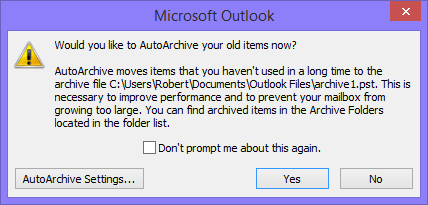
When prompted to turn on AutoArchive, you can safely decline the offer.
Running AutoArchive to automatically cleanup old or Junk items
 The ability to automatically delete items from certain folders, when they pass a set age, is a great way to get rid of old RSS items, Junk E-mails or Deleted items.
The ability to automatically delete items from certain folders, when they pass a set age, is a great way to get rid of old RSS items, Junk E-mails or Deleted items.
Especially when you are subscribing to a variety of high volume RSS Feeds, the item count for these folders can quickly add up. AutoArchive can clean up these old RSS items for you. The process is similar for other folders such as the Junk E-mail folder, the Deleted Items folder or a folder in which you store your newsletters.
Running AutoArchive to improve backup and restore time
 When you have a large pst-file, the time it takes to backup the file will increase. And let’s face it; the longer it takes to make a backup, the less frequent you will do it.
When you have a large pst-file, the time it takes to backup the file will increase. And let’s face it; the longer it takes to make a backup, the less frequent you will do it.
By running AutoArchive each month, you can remove older items from your main pst-file which will result in a smaller pst-file and a shorter time to back it up.
As your archive would then only change once a month, it would mean that your archive pst-file itself will only needs to be backed up once a month as well (ideally directly after the archiving process). You’d then have no excuse not to make daily backups of your main pst-file.
Keep in mind! AutoArchive is NOT a backup process. By creating an archive, you only move the items. Therefor, the item still only exists ONCE! If you have a main mailbox and an archive, you must backup BOTH to keep all your Outlook data secure!
Do it manually!
 AutoArchive really is only an automation tool for a process which you can also do manually. In essence, AutoArchive does nothing more than looking at a specific folder, check the dates of the items that are in that folder and then decides to either keep the item, delete it or move it to another pst-file.
AutoArchive really is only an automation tool for a process which you can also do manually. In essence, AutoArchive does nothing more than looking at a specific folder, check the dates of the items that are in that folder and then decides to either keep the item, delete it or move it to another pst-file.
Nothing withholds you from to manually move or delete the items. Even when you have AutoArchive enabled, you can manually move items to your archive as well without affecting AutoArchive.
You can also choose to run the Archive process an additional time by using:
- Outlook 2007 and previous
File-> Archive... - Outlook 2010 and Outlook 2013
File-> Cleanup Tools-> Archive…
Note 1: The use of Archive and AutoArchive may be disabled in corporate environments via Group Policy. The Archive and AutoArchive features are also not available when your are in an Exchange 2010 or Exchange 2013 environment which has the Online Archive feature enabled.
Note 2: If you run into issues with AutoArchive, you can use the AutoArchive not Working guide to troubleshoot.

