Shortcuts to Mail, Calendar and People in Outlook on the Web (OWA)
I've been using OWA for many year now to read my emails online and the layout changes with each version it seems. Switching to my Calendar or Contacts folder used to be in the bottom left, then it the top-right and now it is located in the top-left corner.
However, in the top left corner, I first need to click a button which then opens a menu from which I can select my Calendar or Contacts folder. This is an additional click and I regularly switch between these folders.
Can I somehow switch it back to the old layout again so these folders would only be a single click away?
In the latest iteration of Outlook on the Web (previously known as “Outlook Web App” or “OWA”) all the main categories and other (Office 365) applications are now grouped behind an App Launcher button.
This indeed ads an additional click, but luckily you can pin up to 3 of these icons to your Navigation Bar so your main applications are only a single click away.
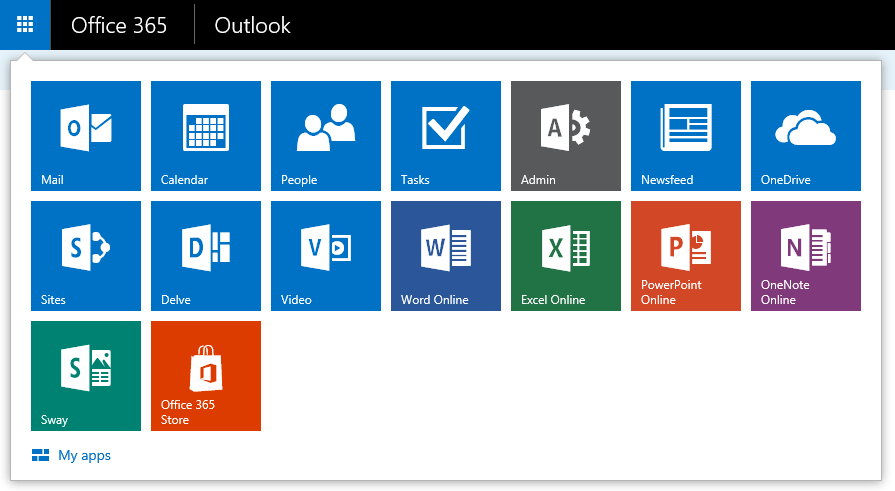 Outlook’s Mail, Calendar, People and Tasks Navigation are represented as separate app icons in the App Launcher in Outlook on the Web. (click on image to enlarge)
Outlook’s Mail, Calendar, People and Tasks Navigation are represented as separate app icons in the App Launcher in Outlook on the Web. (click on image to enlarge)
Pin to nav bar
To pin Mail, Calendar, Contacts or any of the other web apps to your Navigation Bar, click on the 3 white dots (…) that will show up when hovering on an icon and choose: Pin to nav bar.
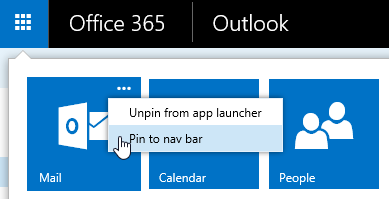
Pin Outlook to the nav bar from the App Launcher menu.
These icons will then show up in the top right corner, left from the default icons that are there already. As said, you can pin up to 3 icons and they will show in the order that you added them. Unpinning them can be done via the same 3 dots.

Pinned Mail, Calendar and People icons in the Navigation Bar.

This looks quite similar as how it was in OWA for Exchange 2013.
Extra tip!
Is your App Launcher cluttered with applications that you’re never going to use? Use the 3 dots again and choose: Unpin from app launcher. If you need them again, you can click on “My apps” in the bottom left corner of the App Launcher to add them back. You can also resort them via drag & drop.
Keyboard shortcuts to switch between Mail, Calendar and People
Aside from using your mouse, you can also use the following keyboard shortcuts in Outlook on the Web to switch between the Mail, Calendar, People and Tasks Navigation:
| CTRL+SHIFT+1 | |
| Calendar | CTRL+SHIFT+2 |
| People | CTRL+SHIFT+3 |
| Tasks | CTRL+SHIFT+4 |
More useful keyboard shortcuts
There are also keyboard shortcuts to switch between your main folders:
| Inbox | G then I |
| Drafts | G then D |
| Sent Items | G then S |
Note: You’ll need to press these letters after each other in relatively quick succession. They are easy to remember when you read it like Go to Inbox, Go to Drafts and Go to Sent Items.
Other useful keyboard shortcuts in Outlook on the Web that I find myself using quite often are:
| New email | N (or CTRL+N just like in Outlook) |
| Reply | R (or CTRL+R just like in Outlook) |
| Reply to All | SHIFT+R (or CTRL+SHIFT+R just like in Outlook) |
| Forward | SHIFT+F (or CTRL+SHIFT+F) |
| Search | ALT+Q |
| Mark as Read | Q (or CTRL+Q just like in Outlook) |
| Delete | Del |
| Flag for Follow Up | Insert |
| Undo | CTRL+Z |

