Prevent Calendar changing from Month to Day view
I prefer working with the Calendar in the Month view but every now and them Outlook seems to change this to the Day view all by itself.
How can I keep Outlook in the Month view?
This is indeed something which often happens to people who work in the Month view but can also happen to people who prefer to work in the Full Week or Work Week view.
Usually the cause is that you select a date from the Date Navigator to go to the Calendar. When you are in the Month view, it will then automatically switch to the Day view and only displays that day.
In part, this is done because the selected day is less easy to discover in the Month view. Sadly, Outlook won't automatically set your view back to the Month view when you leave the Calendar folder and come back to it again.
There are various workarounds for this;
- Use keyboard shortcuts to quickly restore your view
- Click in specific Date Navigator areas to determine the entry view
- Lock your Calendar view via a macro
Use keyboard shortcuts to quickly restore your view
There are keyboards command available to quickly change back the calendar view. If this happens to you on a regular basis, remembering the keyboard shortcut to reset your view is often easier and quicker than by using a mouse.
- CTRL+ALT+1 = Single Day view
- CTRL+ALT+2 = Work Week view
- CTRL+ALT+3 = Full Week view
- CTRL+ALT+4 = Month view
Extra Tip:
You can combine the above keyboard shortcuts with CTRL+2 to switch to the Calendar so you won't need a mouse at all for basic navigation.
For more keyboard shortcuts in Outlook see the guide: Keyboard shortcuts
Click in specific Date Navigator areas to determine the entry view
This sounds more complex than it is; Depending on where you click in the Date Navigator, whether in the To-Do Bar or the Navigation Pane, Outlook decides whether to show you the Day, Week or Month view.
- Click on a date to switch to the Day view
(when your current view is the Month view) - Click on a week number to switch to the Week view
(or in front of the dates if you have "Show week numbers" disabled) - Click on the days to switch to the Month view.
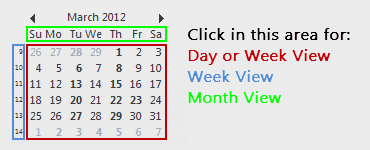
Don't click on a specific date when you want to maintain the Month view.
Lock your Calendar view via a macro
Yet another way to go would be to lock your Calendar view via a macro. This will still allow you to make changes to it and switch between the Day, Week and Month view but whenever you leave an return to the Calendar folder, it will automatically reset the back to the way it was when you locked it.
So, in the case that you have locked your Calendar to the Month view and click on a date in the Date Navigator, it will switch to the Day view. However, when you leave the Calendar folder and then return back to it by clicking “Calendar” in the Navigation Pane or your Folder List, it will be back in the Month view.
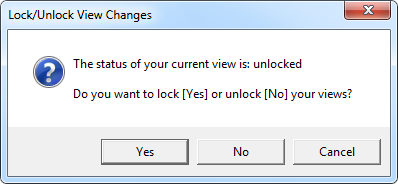
Locking your views can be done for any folder, not just the Calendar.

