Setting Reply as the default instead of Reply All in Outlook on the Web (Exchange 2016/2019 and Microsoft 365)
I’m using Outlook on the Web (as part of my company’s Exchange mailbox) and there I noticed that the Reply button is a combined button containing, Reply All, Reply and Forward.
As I need to use the Reply button more often than the Reply All button, and inadvertently using Reply All is kinda “dangerous” in my line of work, I’d like to change that.
How can I set the Reply action as the default instead of Reply All?
 It’s indeed somewhat questionable to have Reply All as the default action in Outlook on the Web.
It’s indeed somewhat questionable to have Reply All as the default action in Outlook on the Web.
Luckily, there is a way that you can change it as an end-user and Exchange administrators can also change the default for all users at once.
End-user method: Options screen
 Your default reply settings in Outlook on the Web can be set in the Options screen.
Your default reply settings in Outlook on the Web can be set in the Options screen.
- Click on the Gear icon in the top-right corner left from your user picture.
- From the menu that open choose:
- Exchange Online (Microsoft 365)
View all Outlook settings - Exchange 2016 and Exchange 2019
Options
- Exchange Online (Microsoft 365)
- In the left pane choose:
- Exchange Online (Microsoft 365)
Mail-> Compose and reply-> Reply or Reply all - Exchange 2016 and Exchange 2019
Mail-> Automatic processing-> Reply settings
- Exchange Online (Microsoft 365)
- Set your default response to: Reply.
- Press the Save button at the top.
- Click on “Options” in the top left corner to return to your mailbox.
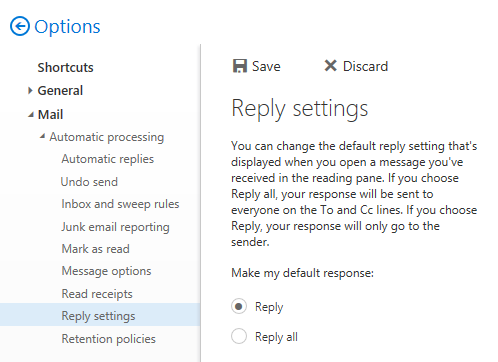
Setting the default Reply action via the Options screen in Exchange 2016/2019.
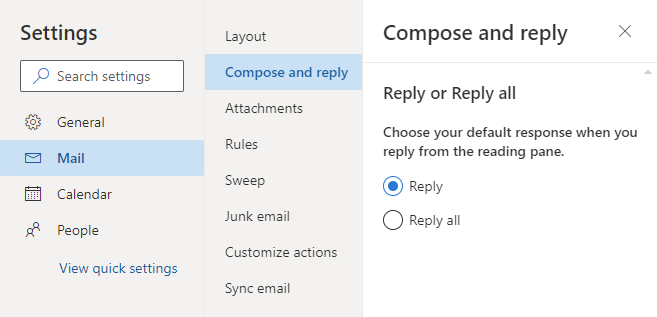
Setting the default Reply action via the Settings screen in Exchange Online (Microsoft 365).
Administrator method: Exchange PowerShell
 As an Exchange administrator, you can set the default via PowerShell with the IsReplyAllTheDefaultResponse parameter of the Set-MailboxMessageConfiguration cmdlet.
As an Exchange administrator, you can set the default via PowerShell with the IsReplyAllTheDefaultResponse parameter of the Set-MailboxMessageConfiguration cmdlet.
To change it for a specific user;Set-MailboxMessageConfiguration name@domain.com –IsReplyAllTheDefaultResponse $false
To change it for all users;Get-Mailbox –Resultsize Unlimited | Set-MailboxMessageConfiguration –IsReplyAllTheDefaultResponse $false
Note that the last command doesn’t apply to any new mailboxes that you created after you ran the command. Also, running the command at regular intervals might frustrate users that actually want the default to be Reply All.
To change it only for new mailboxes created in the last 7 days use;Get-Mailbox –Resultsize Unlimited | where {$_.WhenCreated -gt (get-date).adddays(-7)} | Set-MailboxMessageConfiguration –IsReplyAllTheDefaultResponse $false

