Send from an alias address when using an Outlook.com account
I’ve configured my Outlook.com account with multiple aliases. When I use the web based version of Outlook.com, I can successfully send out an email with one of my alias addresses.
However, when I specify an alias address in Outlook, it still only sends from my primary address.
How can I send out an email with one of my alias addresses for my Outlook.com account in Outlook?

It depends on which alias you are trying to send from;
- A native Outlook.com alias
@outlook, @hotmail, @live, @msn, @passport - An alias from a custom domain added via Outlook.com Premium.
- An alias from a custom domain or another provider added to your Microsoft Account.
Sending from a native Outlook.com alias
 When you are using Outlook 2013 or later, all your aliases will automatically show up in the From field dropdown list.
When you are using Outlook 2013 or later, all your aliases will automatically show up in the From field dropdown list.
When you are using Outlook 2010, your aliases won’t be listed in the From dropdown button but you can add them manually by using the “Other Email Address…” option. You only need to do this once per alias; Outlook will then keep them in the From list.
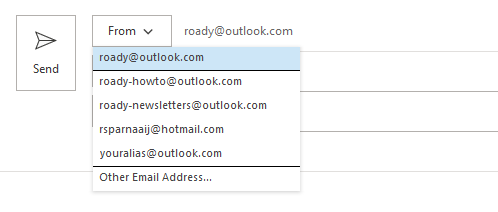
You can send from an alias address by selecting it from the From button.
Note: If you don’t see the From field, you can enable it by selecting the Options tab when composing a new email.
Sending from a custom domain (Outlook.com Premium)
 An alias of a custom domain that has been added via Outlook.com Premium also behaves as a native Outlook.com alias.
An alias of a custom domain that has been added via Outlook.com Premium also behaves as a native Outlook.com alias.
The alias will show up in your From field and you can send emails from within Outlook as well.
Sending from a custom domain or another provider (Microsoft Account)
 When you have added an alias to your Outlook.com account from another domain, such as your own domain or from Gmail or Yahoo, then this email address will also show in the dropdown list but you can’t actually send from it.
When you have added an alias to your Outlook.com account from another domain, such as your own domain or from Gmail or Yahoo, then this email address will also show in the dropdown list but you can’t actually send from it.
When you select the address with the custom domain and send from it, the message will arrive in the following format;
From: Robert Sparnaaij <roady@outlook.com> on behalf of Robert Sparnaaij <robert.sparnaaij@example.com>
This is probably not what you want but unfortunately, Outlook.com doesn’t allow you to send from these external aliases since it doesn’t comply with common email security standards and methods such as SPF.
To still be able to send as such an alias, you can add a Send Only POP3 account for the alias in Outlook. For this, you must use the SMTP server settings of the provider hosting the email address.
Once you’ve added the account in Outlook, the address will show above the first line in the From dropdown list. When you select this address, your emails will actually be sent out with your alias and not “on behalf of”.

