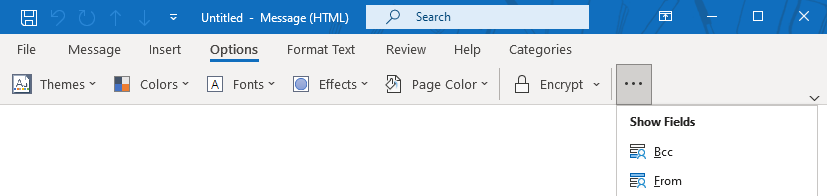Enabling Bcc and From fields
When composing a message I always want to see the BCC and From field.
How can I do that?
 While you can always press on the “To” or “Address Book” command while composing a message to specify the Bcc field, it is a bit cumbersome and it still doesn’t allow you to set the From field.
While you can always press on the “To” or “Address Book” command while composing a message to specify the Bcc field, it is a bit cumbersome and it still doesn’t allow you to set the From field.
Luckily there are several ways to configure Outlook to permanently display the Bcc and/or From field whenever you are composing an email.
Note: The From field will always be visible in Outlook when you have more than one account configured. You cannot disable the From field then either.
Enable Bcc and From field when composing a new email
When composing a new message, select the Options tab and press the "Show BCC" and "Show From" buttons to enable them.
When you are using the Simplified Ribbon, you’ll need to press the ellipsis (…) menu on the right to see the commands.
Enable Bcc and From field when using the Reading Pane
 When you reply or forward an email from the Reading Pane, the Show Fields group can be found on the Message tab.
When you reply or forward an email from the Reading Pane, the Show Fields group can be found on the Message tab.
When you are using the Simplified Ribbon, you’ll need to press the ellipsis (…) menu on the right to see the commands.
Note: Having difficulty finding other features? See the guide; Where do I find…?