Modifying the Message Preview font
I have the Message Preview enabled in Outlook and I find the small greyed out text a bit hard to read.
Is there any way to change the font?

In Outlook 2010 and previous, you could set the font for the AutoPreview text but this feature was initially missing in Outlook 2013 when it turned into the Message Preview feature which allowed you to configure how many lines are being shown.
The feature has been reinstated since the October 2015 update for Outlook 2013 (KB3085579 – Outlook 2013 build number 15.0.4763.1000 or higher).
You can also use this feature in Outlook 2016 but unfortunately, you can’t modify the color.
View settings
Modifying the font properties can be done via the View Settings dialog;
- Outlook 2007
View-> Arrange By-> Custom…-> Other Settings…-> section: AutoPreview - Outlook 2010
View tab-> View Settings-> Other Settings…-> section: AutoPreview - Outlook 2013 and Outlook 2016
View tab-> View Settings-> Other Settings…-> section: Message Preview
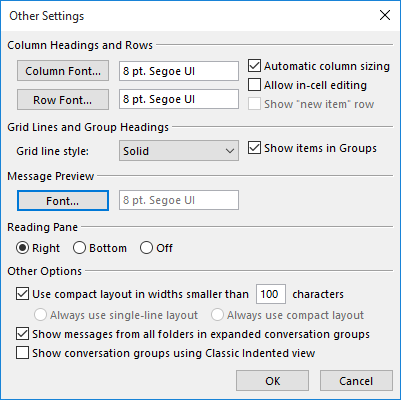
Adjusting the Message Preview font has made its return in Outlook 2013.
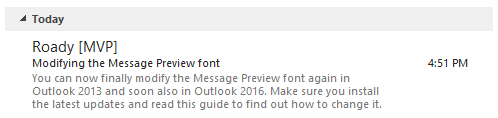
Default Message Preview font in Outlook 2013 and Outlook 2016.
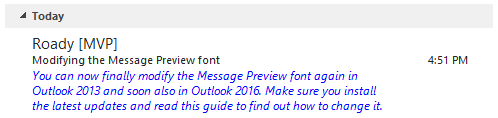
Custom Message Preview font in Outlook 2013. After installing the latest updates, you might even already see your custom font settings from Outlook 2010 or previous if those settings were still maintained.
Note 1: To enable the Message Preview feature in Outlook 2013 or Outlook 2016 use: View-> Message Preview.
Note 2: This font setting applies to the Message Preview font and not the Reading Pane font. If you want to make adjustments to that see: Enlarge font in the Reading Pane.

