AutoPreview for all messages
For some reason, the AutoPreview only works for unread messages. Those messages that have been read no longer show the AutoPreview.
For all other computers in the company, the AutoPreview shows for ALL messages regardless of whether they have been read or not.
How can I achieve the same?
 This is an option of the AutoPreview feature; it can either show it for all or only unread items. To toggle this option use;
This is an option of the AutoPreview feature; it can either show it for all or only unread items. To toggle this option use;
- Outlook 2003 and Outlook 2007
View-> Arrange By-> Custom…-> button Other Settings…
In the AutoPreview section you can set which items to AutoPreview. - Outlook 2010
tab View-> button View Settings-> button: Other Settings…
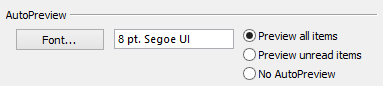
You can configure for which items a Preview should be shown.
Outlook 2013, 2016, 2019 and Microsoft 365
This option has been removed since Outlook 2013 and now you can only configure whether the Message Preview should be shown for none or all of your messages . You can do this via:
- tab View-> Message Preview
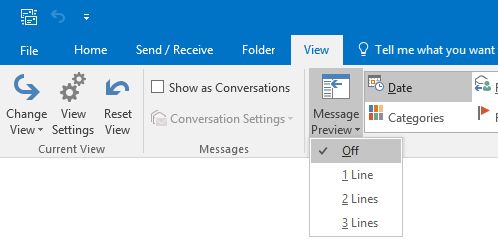
In Outlook 2013 and later, you can configure Message Preview to show 1, 2 or 3 lines of preview text for all messages.

