Find or change the location of the Offline Address Book (OAB)
The Offline Address Book of my Exchange account doesn’t update anymore in Outlook.
As I also have another Exchange account with a large Address Book, I don’t want to throw away the wrong one.
How can I find the correct location of the oab-files for the account that is having difficulties?
Also, can I change the location of where Outlook stores the oab-files?
 When you run into issues with syncing your Offline Address Book, forcing Outlook to redownload your entire Address Book would be the first troubleshooting step.
When you run into issues with syncing your Offline Address Book, forcing Outlook to redownload your entire Address Book would be the first troubleshooting step.
- View-> Send/Receive Groups-> Download Address Book…-> untick: Download changes since last Send/Receive-> OK
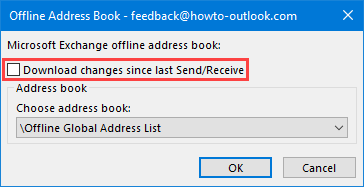
Forcing a complete sync of the Offline Address Book.
If that doesn’t work, manually deleting the files would be the way to go.
However, determining the exact location of the oab-files that make up your Offline Address Book can be quite hard, especially when you have multiple Exchange accounts configured on your computer.
Note: The Offline Address Book is also often referred to as the OAB, Offline Global Address List or GAL.
Finding the location of the OAB files
 The default location where Outlook stores the oab-files is;
The default location where Outlook stores the oab-files is;
C:\Users\%username%\AppData\Local\Microsoft\Outlook\Offline Address Books\
This folder will contain one or multiple folders depending on how many Exchange accounts you have configured on your computer.
In that case, it is hard to recognize which folder belongs to which Exchange account as the folder names are GUID based.
To find out which folder belongs to which account, do the following;
- Within Outlook, open the Address Book (CTRL+SHIFT+B).
- From the Address Book dropdown list, select your Offline Global Address List.
Once selected, right click on the dropdown list and select Properties.
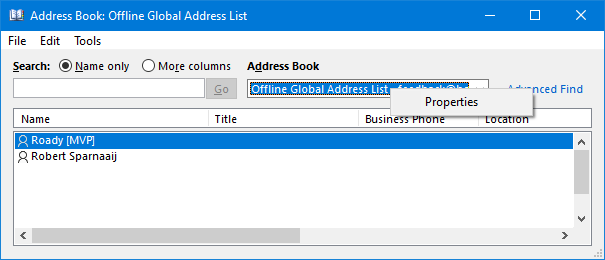
In the dialog that opens, looking at “The current server is” field, you can see where on your computer the oab-files for the Offline Global Address List are stored, including the GUID folder (move the cursor within the field all the way to the right).
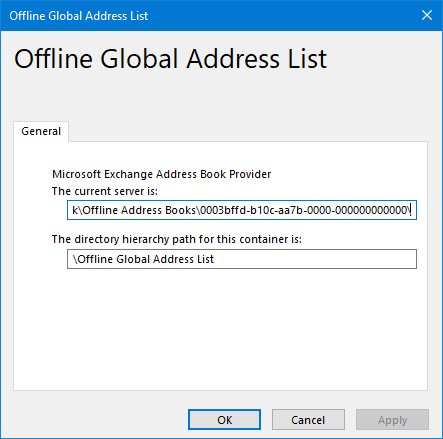
Note: If it is pointing to a web location (https://), the GAL has not yet completed syncing yet.
Method 1: Change the location of the OAB files via the Registry
 Changing the location of the OAB files can be done via the Registry but in a corporate environment, the location can also be controlled via Group Policies.
Changing the location of the OAB files can be done via the Registry but in a corporate environment, the location can also be controlled via Group Policies.
To set it via the Registry, you must add the specifyofflineaddressbookpath value;
Key: HKEY_CURRENT_USER\SOFTWARE\Microsoft\office\<version>\Outlook\Cached Mode
Value name: SpecifyOfflineAddressBookPath
Value type: REG_SZ
As the value, specify the path where the oab-files should be stored.
You must recreate your Mail Profile for this new location to be used by your current Exchange account.
Method 2: Change the location of the OAB files via Group Policies
 As mentioned previously, the same setting can also be controlled via Group Policy;
As mentioned previously, the same setting can also be controlled via Group Policy;
User Configuration-> Administrative Templates-> Microsoft Outlook <version> -> Account Settings-> Email-> Specify Offline Address Book path
Just like the Registry method, you must recreate your Mail Profile for this new location to be used by your current Exchange account.

