Manually update or reset the Offline Address Book
I might have a problem with my Offline Address Book in Outlook.
For me, new colleagues are not showing up and the contact pictures aren't displaying either. They do for my colleague sitting next to me, so I don’t think it is a server misconfiguration or something like that.
Is there any way I can force a manual update of the Offline Address Book (OAB) in Outlook or reset it completely otherwise?
 In general, Outlook will automatically update the Offline Address Book (OAB) for Exchange accounts once every 24 hours.
In general, Outlook will automatically update the Offline Address Book (OAB) for Exchange accounts once every 24 hours.
When it didn’t or when you want to make sure you do have the latest OAB available, you could manually trigger an update from within Outlook as well.
If the update mechanism appears to be broken for you, it could be because of a corruption in your OAB or in your mail profile. In that case, you can completely reset it by deleting the files making up the OAB or by recreating your mail profile.
Update OAB from within Outlook
Rather than waiting 24 hours for Outlook to update the Offline Address Book on its own, you can force an update via the Send/Receive menu button.
- Outlook 2007 and previous
Tools-> Send/Receive-> Download Address Book… - Outlook 2010, Outlook 2013 and Outlook 2016
tab: Send/Receive> Send/Receive Groups-> Download Address Book…

You can manually update your OAB rather than to wait 24 hours.
You can disable the option “Download changes since last Send/Receive” to make sure you get a complete fresh copy of the OAB but this could take longer to download.
In Outlook 2010 and previous, it is recommended to leave the option “Full Details” enabled. In Outlook 2013 and Outlook 2016, you’ll find that this option is no longer available as full details are also used to build the Contact Card.
Delete the OAB files
Another way to make sure that you get a fresh copy of the OAB is by renaming the oab-files to .old when Outlook is closed.
They are stored in the following location:
- Windows XP
C:\Documents and Settings\%username%\Local Settings\Application Data\Microsoft\Outlook\ - Windows Vista, Windows 7, Windows 8 and Windows 10
C:\Users\%username%\AppData\Local\Microsoft\Outlook
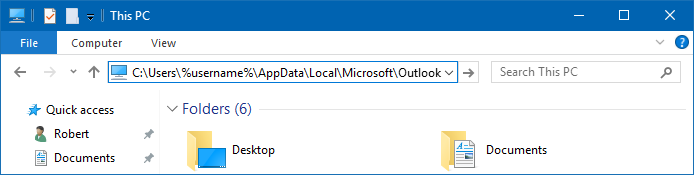
You can paste the path mentioned above in the Address Bar of Explorer to quickly open the location.
When you are using Outlook 2010, Outlook 2013 or Outlook 2016, you’ll find a folder called Offline Address Books which itself holds subfolders with named after Account GUIDs. When you have multiple Exchange accounts configured, you’ll find a folder for each account that you have. The quickest and most thorough method is to simply rename the Offline Address Books folder by appending .old behind it.
When you use Outlook 2007 or previous, you’ll have to rename the individual oab-files instead. There are 6 of them:
uanrdex.oabubrowse.oabudetails.oabupdndex.oaburdndex.oabutmplsts.oab
After deleting the files, make sure you trigger a manual update from within Outlook as described above.
Note: The “u” in front of each file name stands for “Unicode”. If you are still using Outlook 2002/XP or earlier, the file names are not prefixed with a “u” as the OAB files are stored in ANSI format.
Recreating the mail profile
If you are still having issues with your OAB afterwards or if the files aren’t being recreated after a manual update, it is very likely that your OAB issues are rooted deeper in your mail profile. In that case, it is recommended to recreate your mail profile.

