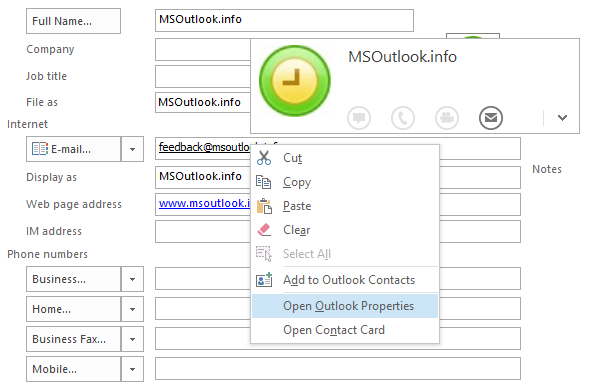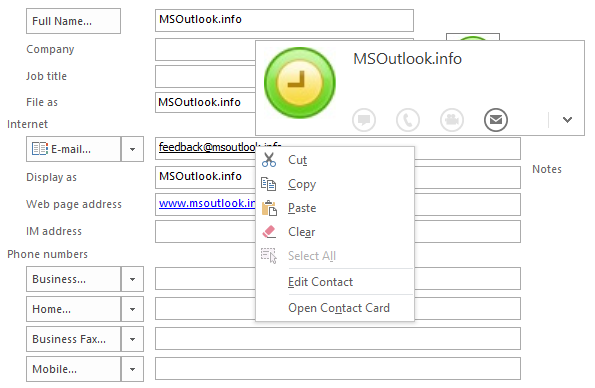E-mail Properties for contact addresses in Outlook 2013, 2016, 2019, 2021 and Microsoft 365
To troubleshoot a winmail.dat and lost attachments issue, I wanted to verify that the email properties for certain contacts hasn’t been set to “Send using Outlook Rich Text Format” as described in Email attachments disappear when sent to others.
However, this method doesn’t seem to apply to Outlook 2016 and neither does the Outlook 2010 method.
Where did they hide this option in recent versions of Outlook?
 “Hide” is probably the correct term for it in this case as Outlook’s behavior isn’t very consistent regarding the right click option on a contact’s address.
“Hide” is probably the correct term for it in this case as Outlook’s behavior isn’t very consistent regarding the right click option on a contact’s address.
By making a small change in the Registry, getting to the Outlook Properties of a contact’s address will be much more consistent.
Clicking speed and the Contact Card loading
There is an interesting visual “glitch” when it comes to right clicking on the address of a contact in the Contact form.
Under some circumstances, it does show you the Outlook Properties option and allows you to change the preferred sending format.
However, in most cases, after you’ve hovered over the address for a second, the new Contact Card finishes loading and when you right click on the address then, the Outlook Properties is no longer there.
Restarting Outlook, opening that Contact Form and then directly right-clicking into the e-mail address field will get you back the Outlook Properties option.
Wait too long or click to slow, the option will be gone again and you’ll have to restart Outlook and try again. Be aware that for some contacts it will never show this option no matter how fast you are.
Note: To open the full Contact Form in Outlook 2013 or Outlook 2016, either click on the View Source link of the Contact Card or double click on a contact in the People section in Outlook but make sure that you do not have the People view selected. For further details see: Open the full contact editing form in Outlook 2013 or Outlook 2016
Registry fix
 As playing this “quick draw game” with Outlook gets old quite fast and we’re not all called Lucky Luke, you can implement the following Registry fix.
As playing this “quick draw game” with Outlook gets old quite fast and we’re not all called Lucky Luke, you can implement the following Registry fix.
Key Outlook 2013:HKEY_CURRENT_USER\Software\Microsoft\Office\15.0\Common\Contactcard
Key Outlook 2016, 2019, 2021, and Microsoft 365:HKEY_CURRENT_USER\Software\Microsoft\Office\16.0\Common\Contactcard
Value name: turnonlegacygaldialog
Value type: REG_DWORD
Value: 1
Download: As an alternative to manually modifying the Registry, you can also download and execute this Registry file.
After the change, you can now double click on the email address in the Outlook Contact form to get the E-mail Properties dialog.
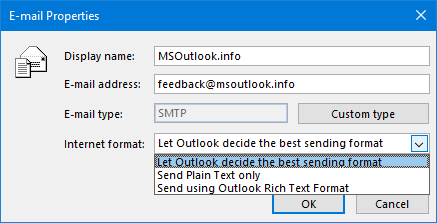
It’s not always that easy getting to this dialog box in Outlook.
Another benefit of this key is that it will also always open the full Outlook Contact Form when clicking on a Search People result, or when double clicking on an address in the header of a received message. When you hover on an item, it will still show the shorthand contact card which you can expand, so you are not really disabling any features after all.
New Contact form being opened
 For some contacts, double clicking on the address in the Contact Form will result in a new Contact Form being opened with only the email address being filled out.
For some contacts, double clicking on the address in the Contact Form will result in a new Contact Form being opened with only the email address being filled out.
This is another bug which usually is caused by having added the address via the AutoSuggest feature.
The solution is to remove the address from the field and then retype it. When the AutoSuggest feature pops-up and wants to complete the name for you, remove it and finish typing the address. Save the contact and double clicking on the address should now also result in the E-mail Properties dialog popping up.
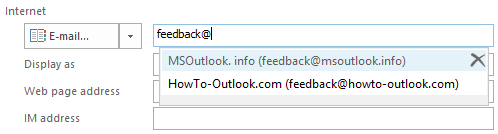
Don't use the AutoSuggest feature when adding email addresses for contacts.
Bugs submitted
 This is definitely a bug in Outlook and I have submitted it as such. Hopefully the right click option will get implemented correctly so the Registry edit won’t be needed.
This is definitely a bug in Outlook and I have submitted it as such. Hopefully the right click option will get implemented correctly so the Registry edit won’t be needed.
In addition, the bug regarding AutoSuggest requires a closer look too but fixing that for existing contacts might be hard as the property is stored with the address field itself.
I’ll update this guide once there is a fix available.
Fixing all contacts at once via an add-in
 To fix all your contacts at once, you could use the add-in EditContacts Pro by Outlook-Stuff.
To fix all your contacts at once, you could use the add-in EditContacts Pro by Outlook-Stuff.
This is the only contact editing add-in I found which can also modify the E-mail Properties settings. Don’t get scared by the German website: the tool is also available in English.
There is a special highly discounted 14-day license available if you only need the add-in for a short amount of time to clean up your contacts. The free trial version allows you to change up to 50 contacts.
Locations of other message formatting options
 And finally, to complete the guide, you can find the other message formatting options that are mentioned in the original Quick Tip in the following locations in Outlook 2013, 2016, 2019, 2021 and Microsoft 365:
And finally, to complete the guide, you can find the other message formatting options that are mentioned in the original Quick Tip in the following locations in Outlook 2013, 2016, 2019, 2021 and Microsoft 365:
- General options
File-> Options-> Mail-> option group: Compose Messages-> option: Compose message in this format
- Internet format
File-> Options-> Mail-> option group: Message Format-> option: When sending messages in Rich Text format to Internet recipients