Why am I not getting the latest updates for Microsoft 365 Apps, Outlook 2021, Outlook 2019 or Outlook 2016?
I sometimes see announcements about new features being added or fixes being made to Office 2016. However, I don’t seem to get them.
When I compared my build number of Outlook 2016 to the one of a friend, I saw that his was newer. I chose File-> Update Options-> Update Now and I got the message “You’re up to date!”
How can I force Outlook to install the latest updates?
 Microsoft 365 Apps (previously known as Office 365) has multiple update channels. Based on which channel you are in and which license you have, you’ll get certain updates sooner or later than others.
Microsoft 365 Apps (previously known as Office 365) has multiple update channels. Based on which channel you are in and which license you have, you’ll get certain updates sooner or later than others.
Depending on your subscription and installation type you can control which channel you are in.
Available Office Update Channels
The following Office Update Channels, newest to oldest, are available.
| Channel | Available to | Update level compared to main release |
|---|---|---|
| Beta Channel | All Microsoft 365 Apps subscriptions | - 4 – 6 weeks |
| Current Channel (Preview) | All Microsoft 365 Apps subscriptions | - 2 – 4 weeks |
| Current Channel | All Microsoft 365 Apps subscriptions | 0 months |
| Monthly Enterprise Channel | Microsoft 365 Apps subscriptions for Business and Enterprise | + 1 month |
| Semi-Annual Enterprise Channel (Preview) | Microsoft 365 Apps subscriptions for Business and Enterprise | + 2 – 6 months |
| Semi-Annual Enterprise Channel | Microsoft 365 Apps subscriptions for Business and Enterprise | + 6 – 24 months |
| One-time purchase installation | One-time purchase installations of Office Home & Student 2016/2019/2021, Office Home & Business 2016/2019/2021, Office Professional 2016/2019/2021 | Little to no feature updates. Mainly bug fixes and security updates. |
| Volume License Office 2016 (MSI-based installation ) Office 2019 Version 1808 Office LTSC 2021 (Version 2108) | Volume License installations of Office Standard 2016/2019/LTSC 2021, Office Professional Plus 2016/2019/LTSC 2021 | Little to no feature updates. Mainly bug fixes and security updates. |
Which Channel am I in?
 You can see which Channel you are in by going to; File-> Office Account
You can see which Channel you are in by going to; File-> Office Account
Next to the About Outlook button, you’ll find which version and build number you are currently using and which Update Channel you are in. If nothing is specified, you are in the Current Channel.
If you don’t have this section at all, you are using an MSI-based installation.
Current Channel
 The Current Channel is the official up-to-date stable release of Microsoft 365 Apps. This is where you want to be as someone that just wants to use the latest version of the Office software.
The Current Channel is the official up-to-date stable release of Microsoft 365 Apps. This is where you want to be as someone that just wants to use the latest version of the Office software.
Feature updates are released once a month (usually at the end of the month) and can contain new features that have been publicly tested by the users in the Beta Channel and people in the Current Channel (Preview).
Any security updates are released on the second Tuesday of the month (which applies to basically all Microsoft products).
If needed, additional stability updates could be released in between as well.
Current Channel (Preview) and Beta Channel
 The Current Channel (Preview) and Beta Channel releases give you early access to changes and new features that will most likely make it into the Monthly Channel release in about 1 or 2 months time.
The Current Channel (Preview) and Beta Channel releases give you early access to changes and new features that will most likely make it into the Monthly Channel release in about 1 or 2 months time.
These 2 channels combined are called the Office Insider program and were previously known as Office Insider Slow and Office Insider Fast releases.
The Current Channel (Preview) gets about 2 releases per month and are quite stable. The Beta Channel is a bit more experimental and thus less stable and gets about 4 releases per month.
Office Insider builds are not as experimental as the Dev Channel (Insider Fast) Windows Insider builds. The Current Channel (Preview) releases can be best compared with the Release Preview Ring of Windows 11 and the Beta Channel can be best compared with the Beta Channel (Insider Slow) of Windows 11.
Either way, they can definitely be more buggy than the Current Channel build. They also can contain changes and new features that haven't been publicly documented yet or are changed again before the build is becoming the Current Channel build.
So if you don't want to waste your time with these kind of surprises, it is best to remain in the Current Channel.
Monthly Enterprise Channel
 The Monthly Enterprise Channel is similar to the Current Channel but it gets the feature updates and stability updates together with any security updates on the second Tuesday of the month.
The Monthly Enterprise Channel is similar to the Current Channel but it gets the feature updates and stability updates together with any security updates on the second Tuesday of the month.
This makes its release schedule more predictable and manageable for Enterprise environments.
Because of this, the release is 1 version behind the Current Channel release but with extra stability updates.
Another benefit of this Channel is that it is supported for 2 months so you have time to plan the feature update while the previous version still gets its security updates.
Semi-Annual Enterprise Channel (Targeted)
 The Semi-Annual Enterprise Channel (Targeted) contains the new features and fixes that will ultimately be added to the Semi-Annual Enterprise Channel.
The Semi-Annual Enterprise Channel (Targeted) contains the new features and fixes that will ultimately be added to the Semi-Annual Enterprise Channel.
Two months after a Semi-Annual Enterprise Channel release has been made available, the Semi-Annual Enterprise Channel (Targeted) will be set to the then Current Channel version until another Semi-Annual Enterprise Channel release is made available. Therefor, this release can be up to 4 months behind the Current Channel. Updates for this channel are being released once a month but of course within the same version.
This build is recommended to be assigned to a select amount of people within a corporation that has decided to use the Semi-Annual Enterprise Channel.
Semi-Annual Enterprise Channel
 The Semi-Annual Enterprise Channel will only receive 2 updates per year and will receive the updates with a delay as well.
The Semi-Annual Enterprise Channel will only receive 2 updates per year and will receive the updates with a delay as well.
Before an update is released to the Semi-Annual Enterprise Channel, it is being held in the Semi-Annual Enterprise Channel (Targeted) for 4 months. This means that the latest Semi-annual Channel can be 4 to 10 months behind the Current Channel.
This Channel is recommended for environments that can’t receive updates and feature changes all the time. This release is supported for 14 months after its release date which means that you could even skip a release (with 2 months for implementation left or 6 when combined with Semi-Annual Enterprise Channel (Targeted) as that gets released 4 months earlier).
Detailed information about the Semi-Annual Enterprise Channel can be found in the Microsoft Docs article: Overview of update channels for Microsoft 365 Apps.
One-time purchase installation
 One-time purchase installations are non-subscription based editions of Office 2016/2019/2021 suites. These include Office Home & Student 2016/2019/2021, Office Home & Business 2016/2019 and Office Professional 2016/2019/2021 as well as the standalone applications of Word, Excel, PowerPoint, Outlook, Publisher and Access.
One-time purchase installations are non-subscription based editions of Office 2016/2019/2021 suites. These include Office Home & Student 2016/2019/2021, Office Home & Business 2016/2019 and Office Professional 2016/2019/2021 as well as the standalone applications of Word, Excel, PowerPoint, Outlook, Publisher and Access.
Updates are being released monthly via the same way as Office 365 installations (so not via Windows Update) but these usually only contain fixes and not new features that are being made to Outlook/Office users that are using it as part of an Office 365 subscription. So feature wise, it will remain pretty much the same as when Office 2016/2019 was first released.
Office 2016 Volume License - MSI-based installation
 MSI-based installations are “traditional” Office installations that are only available to Volume License subscribers. These installations aren’t updated via Office 365 but via Windows Update.
MSI-based installations are “traditional” Office installations that are only available to Volume License subscribers. These installations aren’t updated via Office 365 but via Windows Update.
Updates are being released monthly but these usually only contain fixes or changes that have been reported or requested by Volume License customers. Feature wise, it is even more behind than the Semi-Annual Enterprise Channel, especially when compared to features that depend on Office 365.
Office 2019 Volume License – Version 1808
The Volume License version of Office 2019 defers from the one-time purchase version of Office 2019.
It is serviced via the same Click-To-Run mechanism of Microsoft 365 but the Volume License version is forever stuck at Version 1808 and basically only gets stability and security updates.
This makes its code-base very stable so that you can run it in situations for which even Semi-Annual Enterprise brings too many changes.
It is also missing various Microsoft 365 features but Outlook 2019 does support Microsoft 365 Groups and Focused Inbox. It does not have a full Dark Mode; The Black Theme still has a white Reading Pane.
Office LTSC 2021 Volume License – Versions 2108
Similar to Office 2019 Volume License, Office LTSC 2021 defers from the one-time purchase version of Office 2021.
It is also serviced via the same Click-To-Run mechanism of Microsoft 365 but the Volume License version is forever stuck at Version 2108 and basically only gets stability and security updates.
Security Updates
 For all channels, any security updates will be released once a month. For the Semi-Annual Enterprise Channel, these updates will not be combined with any additional changes or features unless required by the security update.
For all channels, any security updates will be released once a month. For the Semi-Annual Enterprise Channel, these updates will not be combined with any additional changes or features unless required by the security update.
Switching between Release Channels: Microsoft 365 for Home
 When you are an Microsoft 365 Family or Personal subscriber, you can switch between the Current Channel and the Beta Channel or Current Channel (Preview), which used to be known as Insider Channels, by using the following commands within any of the Office applications;
When you are an Microsoft 365 Family or Personal subscriber, you can switch between the Current Channel and the Beta Channel or Current Channel (Preview), which used to be known as Insider Channels, by using the following commands within any of the Office applications;
- File-> Office Account-> Office Insider-> Change Level
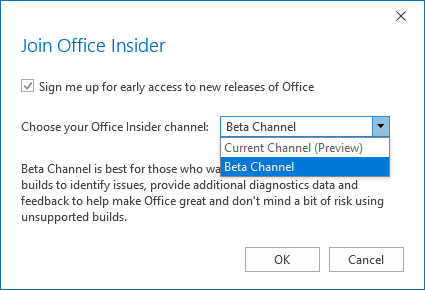
Switching between Release Channels: Office 365 for Business, Enterprise and University
 When you are an Microsoft 365 for Business, Enterprise or University user, the Channel that you are in is being determined by your Office 365 Administrator.
When you are an Microsoft 365 for Business, Enterprise or University user, the Channel that you are in is being determined by your Office 365 Administrator.
As mentioned previously, you can see which Release Channel you are in by going to the File-> Office Account section of any Office application itself.
Administrators can select in the Microsoft 365 Admin Center who will be in the Targeted Channel by going to;
- Settings-> Org settings-> Organization profile-> Release preferences
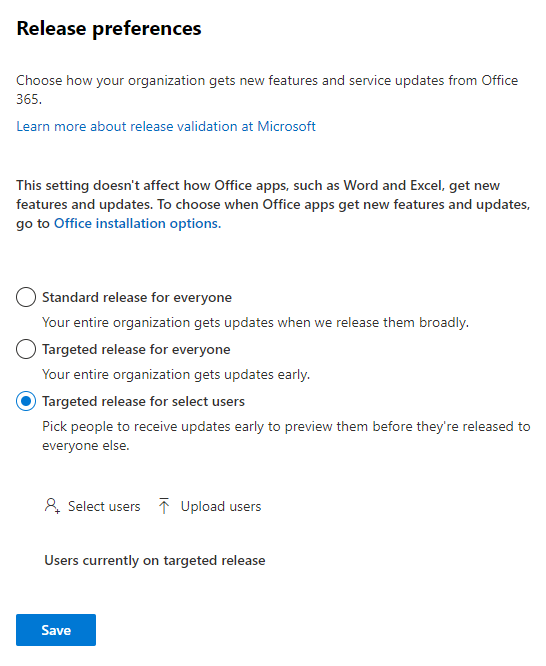
Enabling Targeted Channel in the Microsoft 365 Admin Center. Here the Preview Channels still are referenced by their old name; Targeted.
In addition to choosing whether to use the Preview Channels, Microsoft Administrators for tenants that have licenses which include Microsoft 365 Apps can select whether to use the Current Channel, the Monthly Enterprise Chanel or the Semi-Annual Enterprise Channel in the Microsoft 365 Admin Center by going to;
- Settings-> Services-> Office software download settings
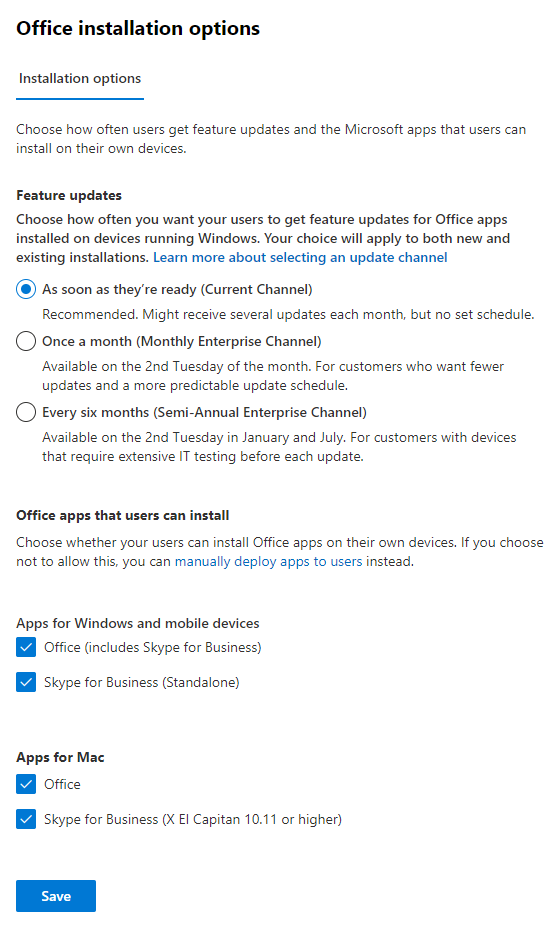
Choosing between the Current Channel, Monthly Enterprise Channel or the Semi-Annual Enterprise Channel in the Microsoft 365 Admin Center.
Microsoft 365 for Business: Software Deployment and Group Policy
 All these software deployment settings can also be controlled via customized installers and/or Group Policy settings;
All these software deployment settings can also be controlled via customized installers and/or Group Policy settings;
Computer Configuration-> Administrative Templates-> Microsoft Office 2016 (Machine)-> Updates-> Update Channel
You can choose between the following values:
- Current Channel
- Current Channel (Preview)
- Monthly Enterprise Channel
- Semi-Annual Enterprise Channel
- Semi-Annual Enterprise Channel (Preview)
- Beta Channel
Let users select Current Channel (Preview) or Beta Channel
To let users switch to Office Insider builds themselves, just like for the Microsoft 365 Family and Personal subscription, you can enable the Office Insider button with the following Group Policy setting;
- User Configuration-> Administrative Templates-> Microsoft Office 2016-> Miscellaneous-> Show the option for Office Insider
To set these values directly via the Registry instead of a Group Policy see: Switching between Microsoft 365 Apps for Business/Enterprise, Current, Preview and Beta Channel (Office Insider) without re-installing.
Let users select only specific Update Channels
If you would like to enable users to select any or only specific Updates Channels (not just the Insider Channels), then you can enable the Update Channel button with the following Group Policy setting;
- Computer Configuration-> Administrative Templates-> Microsoft Office 2016 (Machine)-> Miscellaneous-> Show the option for the Office Update Channel experience
To set these values directly via the Registry instead of a Group Policy see: Let users decide their Microsoft 365 Apps (Office 365) Release Channel.


