E-mail Properties for contact addresses in Outlook 2010
Some people did not receive my attachments or received a winmail.dat file instead. I could solve this issue previously by changing the email properties of certain contacts from “Send using Outlook Rich Text Format” to “Let Outlook decide” or “Send Plain Text”.
Where is this option located in Outlook 2010?
 This option has been moved to the new “Address Card” pop-up which you get when you hover on an e-mail address or name which has been recognized as a Smart Tag.
This option has been moved to the new “Address Card” pop-up which you get when you hover on an e-mail address or name which has been recognized as a Smart Tag.
Note: For an Outlook 2013 and Outlook 2016 version of this guide see E-mail properties for contact addresses in Outlook 2013.
Outlook Properties
To get to the Outlook Properties option you can do the following;
- Open that specific contact by double clicking the item in your Contacts folder
- Hover on the email address of the contact and a Address Card pop-up will become visible.
- On the right side of the contact card you’ll see a menu button. Click on it and from the list choose; Outlook Properties
- Make sure that the “Internet format” is set to “Let Outlook decide the best sending format”.
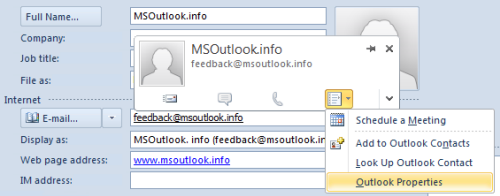
The Outlook Properties option for the contact's address is located on the new Contact Card. (click on image to enlarge)
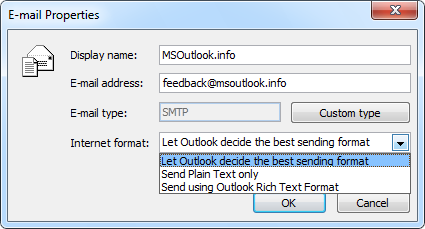
Changing the E-mail properties for the contact's address.
Locations of other message formatting options
You can find the other message formatting options mentioned in the original Quick Tip in the following locations in Outlook 2010;
- General options
File-> Options-> Mail-> option group: Compose Messages-> option: Compose message in this format - Internet format
File-> Options-> Mail-> option group: Message Format-> option: When sending messages in Rich Text format to Internet recipients

