Spelling and grammar check not working
When writing a message Outlook is no longer putting those red squiggly lines under misspelled words.
In Options, I’ve verified that the options “Check spelling as you type” and “Mark grammar errors as you type” are enabled but it is still not working.
It still works correctly in Word and Word and Outlook are the same version as well.
How can I enable spellcheck for Outlook again?
Aside from the Options panel in Outlook, spelling and grammar checking can also be disabled at “template level”. In case of Outlook 2007, 2010 and 2013 the default template is called NormalEmail.dotm and in Outlook 2003 it is called Normal.dot.
Proofing Language Options
Re-enabling the spell and grammar check at template level can be done in the following way;
- Outlook 2003 (with Word as the email editor)
Open a new message-> Tools-> Language-> Set Language…-> disable: Do not check spelling or grammar-> button Default… - Outlook 2007
Open a new message-> tab Home-> group Proofing-> button Spelling-> Set Language…-> disable: Do not check spelling or grammar-> button Default… - Outlook 2010 and Outlook 2013
Open a new message-> tab Home-> tab Proofing-> button Language-> Set Proofing Language…-> disable: Do not check spelling or grammar-> button Set As Default
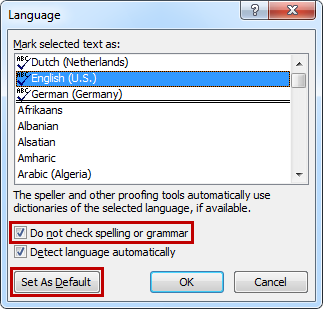
After disabling the option “Do not check spelling or grammar”
you must press “Set As Default” to apply the changes at template level.

