Printing an opened Note in Outlook 2010
This might be a silly question but how do I print an opened Note in Outlook 2010?
In Outlook 2007 and previous, there was a print option listed in the menu which shows when you clicked on the Note icon in the top left corner. This icon and all options are still there except for the Print... option.
This is actually a good question as the option is indeed no longer there and CTRL+P won’t trigger a print job either.
The way to print a Note in Outlook 2010 is to select it directly from the list in the Notes folder and then open “Backspace” by pressing the File tab and choosing Print.
This way of printing also allows you to print multiple notes on a single sheet of paper.
Personally, I’ve enabled the Reading Pane in the Notes folder as well (View-> Reading Pane) and have sorted my Notes as list. This allows me to quickly read them, copy text from them or print them without the need to open it first.
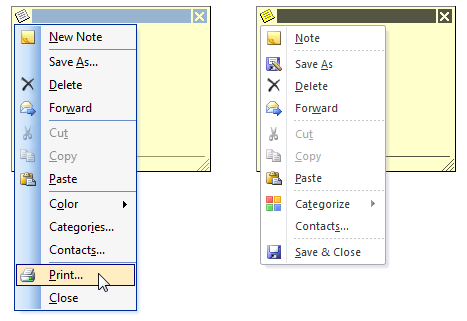
Goodbye Print... you've got to go...
Interface changes; No Ribbon, no Printing
If you wonder why this option was removed; interface changes.
As you might have noticed, printing and setting most of the printing options is now done directly from the File screen/tab (also know as Backspace). There is no separate printing dialog anymore which pops up.
As a Note window doesn’t have a Ribbon interface with a File tab and is often quite small, there is no room to show the new Printing screen. As maintaining the old printing dialog in the new version of Office/Outlook wasn’t an option either, the menu option had to go as well.

