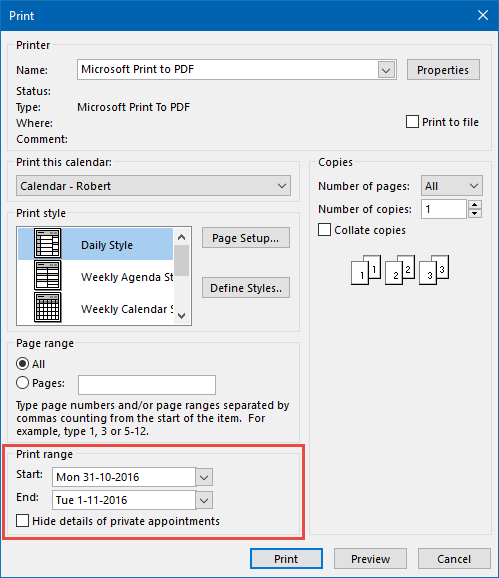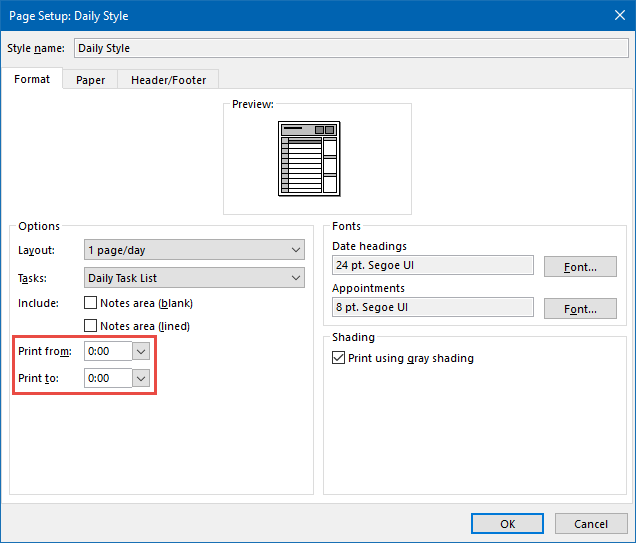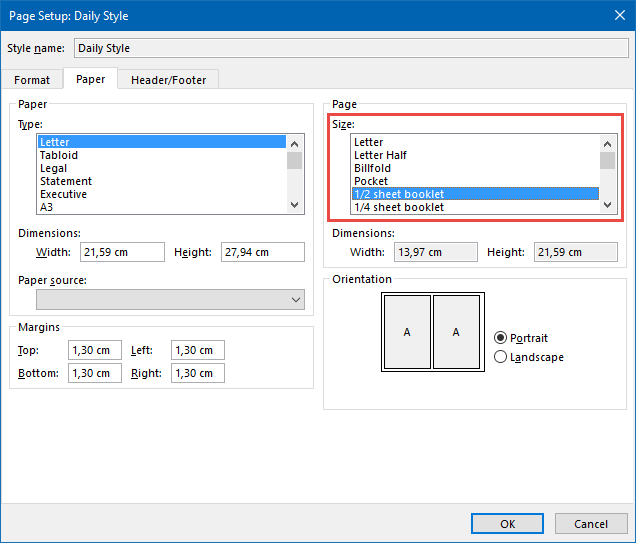Printing a day with appointments after midnight on a single page
This tip to print late evening appointments almost matches my requirement. However, in my case I'm hosting a Halloween party (and soon a New Year’s party as well) with a schedule that also passes midnight.
Is there a way to print such a schedule on a single page too?
 Unfortunately, Outlook doesn't really excel at printing such "broken-day" schedules and stubbornly wants you to print 2 consecutive days.
Unfortunately, Outlook doesn't really excel at printing such "broken-day" schedules and stubbornly wants you to print 2 consecutive days.
We can however force Outlook to print these 2 days on a single sheet of paper.
Sheet Booklet printing
To force Outlook to print 2 days on a single page, you can use the 1/2 Sheet Booklet page size.
- Select the Daily Style.
- Click on the Print Options button.
Set the Print Range dates from the starting day until the next day.
- Click on the Page Setup… button.
Set your timespan from 12AM to 12AM or from 0:00 to 0:00.
- Optionally: Set the Tasks dropdown list to: No Tasks.
- Optionally: Disable the Include selections for "Notes area (blank)" and "Notes area (lined)".
- Select the Page tab.
Set the Page Size to: 1/2 sheet booklet.
- Verify that the Orientation is set to Portrait.
- Press OK and then Preview to return to the Print screen.
- Print your page.