Printing only the latest reply or a text selection of a long email conversation
I have a long email which consists of multiple email replies back and forth.
I don't want to print all these previous messages but only my selection of a single page.
How can I print only the latest reply of my message?
 Printing a specific text selection of an email is not possible via Outlook’s printing option. However, you can choose to print only a single page or a page range.
Printing a specific text selection of an email is not possible via Outlook’s printing option. However, you can choose to print only a single page or a page range.
In order to print only a partial message or text selection, you can open the message in your browser and use the selective printing option from there.
Print only a single page or page range
 A quick method to save printing paper is to print only the first page or a specific page range of the message. This is especially useful when you only want to print the most recent part of a long ongoing email conversation.
A quick method to save printing paper is to print only the first page or a specific page range of the message. This is especially useful when you only want to print the most recent part of a long ongoing email conversation.
To set this option, you must use the regular Print command and not the Quick Print command;
- File-> Print-> Print Options…
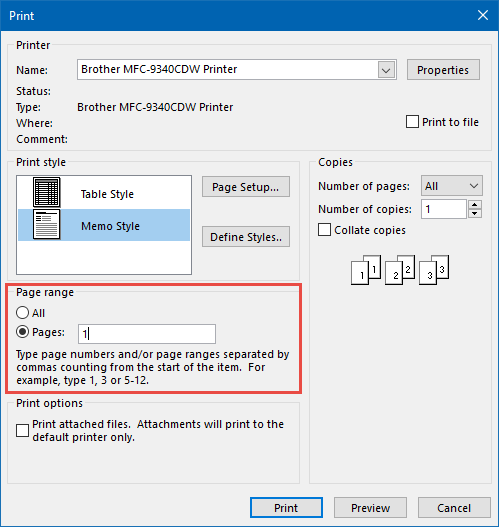
Use the Page Range settings to print only the first or a selection of pages.
Print only a selection by opening in the message in the browser
 If you really want to only print a selection, you'll have to open the message in Internet Explorer first.
If you really want to only print a selection, you'll have to open the message in Internet Explorer first.
To do this, double click the message to open it in its own window. Then use
- Actions-> View in Browser
This works for any message format, not just HTML.
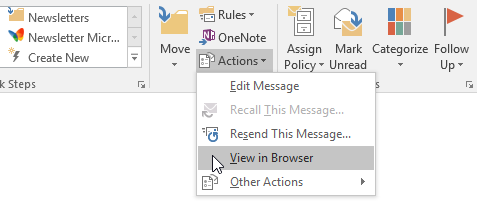
The view in Browser option is located in the Actions menu of the Move group.
You can then make your selection and choose the Print command from the Gear icon in the top-right corner or press CTRL+P. In the Print dialog that opens, set the Page Range to: Selection.
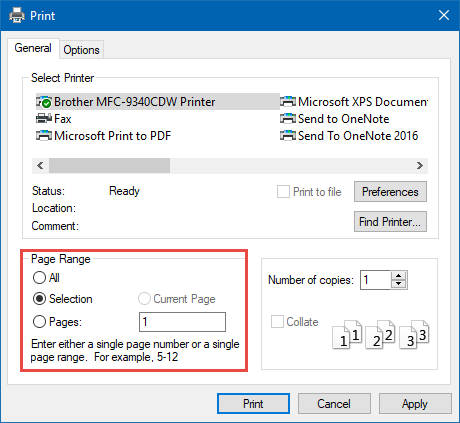
By opening your message in Internet Explorer, you can choose to print only a selection of your email.
Extra tip!
You can skip the step of needing to open the message in its own window first and directly open the message in any browser (Internet Explorer, Edge, Chrome, Firefox, Opera, it’s your pick) from the main Outlook window via this macro.

