Remove Outlook search results from Start Menu
When typing in the Search field in the Start Menu, I also get results from Outlook. When presenting, I often start my applications via a Search in the Start Menu as well. Obviously, I do not want to reveal my contacts (customers) and some other data that I've stored in Outlook to others when doing this.
How can I prevent the Search results to also reveal Outlook data in the Start Menu?
While the Start Menu search in Outlook is helpful, it can quickly become a privacy concern when others can view your screen. In this case, the simple precaution of having Outlook closed simply will not do.
NoSearchCommInStartMenu Registry value
In order to prevent the Start Menu search results to display Outlook data, you must make the following Registry change;
Key: HKEY_CURRENT_USER\Software\Microsoft\Windows\CurrentVersion\Policies\Explorer
Value name: NoSearchCommInStartMenu
Value type: REG_DWORD
Value: 1
Note: After making the above Registry change, restarting your computer might be required for changes to take effect.
Sharing a single logon
Another situation in which this can pose as a privacy issue is when you share a single logon for a computer and data is protected via passwords on pst-files; the Start Menu Search will then give easy access to get an impression of what is stored in any Outlook mail profile. While this registry modification does increase the difficulty of getting information via search results, it does not make it impossible.
If privacy is really an issue, use separate user logons for the computer or at least disable your mailbox from being indexed. You can disable indexing via;
- Outlook 2007
Tools-> Options…-> button Search Options… - Outlook 2010
File-> Options-> section Search-> button Indexing Options…-> button Modify-> disable: Outlook
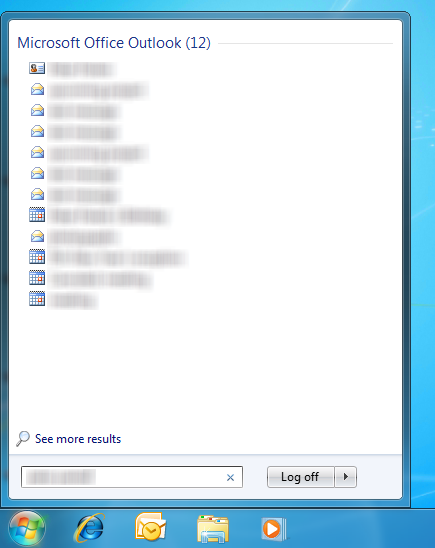
Hiding your search results by blurring them only really works in screenshots ;)

