Set Windows Desktop Search to only index Outlook
Is there a way to use Windows Desktop Search only for Outlook and not use the rest of the searching capabilities?
I find it usefull for Outlook but have no need to index the rest of my data on my machine.
You can achieve this by disabling all the other applications that have themselves registered in Windows Desktop Search and remove all the folder locations that have been configured to be indexed.
- Open the Indexing Options in Control Panel.
- Click the button; Modify
In some cases it could take a considerable long time for the next dialog to open (even up to 10 minutes). While the dialog won’t respond anymore, you can still use the rest of your computer while waiting. Usually this happens only when you have mapped networked drives which currently aren’t reachable. - When the Indexed Locations dialog opens and you have the “Show All Locations” button available to you in the left bottom of the dialog; press it.
In Windows Vista this will raise a User Account Control (UAC) prompt for which you’ll have to press Continue or provide administrator credentials.
If the button is not available to you, continue to the next step. - Now you can disable all the locations that you do not want to index.
Click the folder names in the bottom section to see them automatically expanded in the top section to easily disable them. - Click OK and then the Close button to close the open dialogs.
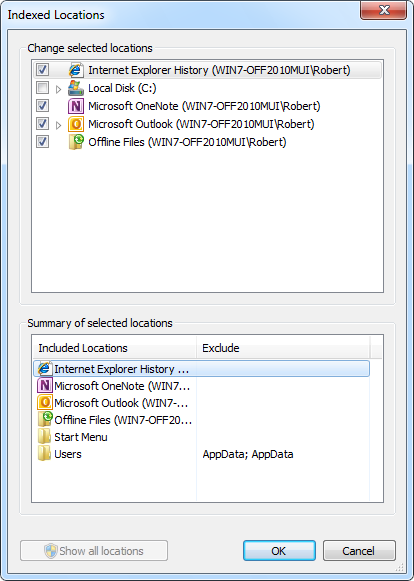
Disable all locations except for Outlook.
Internet Explorer History
If you are using Internet Explorer 8 or later, then you will also see an entry named “Internet Explorer History”. You cannot disable this location via the Indexing Options dialog. If you also want to disable this do the following;
- Open Internet Options from Control Panel.
- Select the tab Content.
- Press the Settings button in the AutoComplete section.
- Disable the option: Use Windows Search for better results.
- Press OK and OK again to close the open dialogs.

