Moving my pst-file to another location
How can I move the Outlook pst-file from its default location to another more convenient location?
 That is actually easier than it looks; move the pst-file when Outlook is closed to its new location and then start Outlook.
That is actually easier than it looks; move the pst-file when Outlook is closed to its new location and then start Outlook.
Outlook will now nag that it can't find the pst-file and allows you to browse to the new location. Point Outlook to it and you're done!
Locations of the pst-file
 Of course you’ll need to know the current location of the pst-file fist. You can get an overview of your currently connected pst-files via;
Of course you’ll need to know the current location of the pst-file fist. You can get an overview of your currently connected pst-files via;
- Outlook 2007
File-> Data File Management… - Outlook 2010 / 2013 / 2016 / 2019 / Microsoft 365
File-> Info-> Account Settings-> Accounts Settings…-> tab Data Files - The Mail applet in Control Panel.
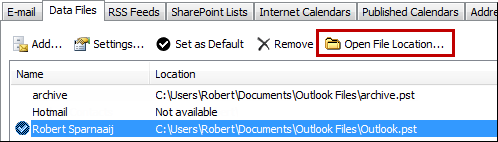
Quickly open the folder location of your pst-file via the Data Files tab.
The defaults locations are;
- Outlook 2007
C:\Users\%username%\AppData\Local\Microsoft\Outlook\ - Outlook 2010 / 2013 / 2016 / 2019 / Microsoft 365
C:\Users\%username%\Documents\Outlook Files\
Things to be aware of
 When changing the location of the pst-file, keep the following in mind;
When changing the location of the pst-file, keep the following in mind;
- Never overwrite any existing pst-files. This will corrupt your mail profile and then you'll need to recreate it.
- Make sure you point it to the same pst-file and not another or you'll corrupt your mail profile.
- Don't make Outlook connect to pst-files on a network share. This is unsupported.
- Don’t make Outlook connect to pst-files stored within synched folders such as of OneDrive or Dropbox. This can lead to endless syncs, data corruption and even complete loss of the pst-file.
- To change the location of an ost-file see Moving the ost-file of an Exchange, Outlook.com or IMAP account.

