noname.eml attachments for Gmail or other web based mail clients
I sometimes forward messages which I’ve received or a sent as attachments to someone else.
Instead of receiving the attachments that I sent them, they receive them as noname.eml attachments which they cannot open. When they click on it, they only see gibberish.
This doesn’t happen for everyone but mainly for people who are using Gmail, Outlook.com/Hotmail or another web mail account rather than using Outlook.
How can I make sure that they receive the email attachments as it should and that they can read it?
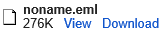 When sending an attachment, always think about whether or not the recipient might be able to open it. Attached emails are sometimes a bit trickier to process, especially for browser based web mail clients.
When sending an attachment, always think about whether or not the recipient might be able to open it. Attached emails are sometimes a bit trickier to process, especially for browser based web mail clients.
Background info
When you send an email from Outlook as an attachment, you are basically sending a msg-file, which can only opened by Outlook. If the recipient doesn't have Outlook, he/she won't be able to open it.
However, and this is specific to msg-files, during transmission, the attached msg-files are often extracted and converted into eml-files by the receiving mail servers (or at least when displayed in the web interface).
Recipients will then be able to open these eml-files with various locally installed mail clients but sometimes even on the web.
However, the web interfaces of Gmail and Outlook.com do not support opening eml-files on-line (in the browser) so the recipient will have to download it first and then open it locally.
- msg-files will arrive in Gmail as:
noname.eml - In Outook.com, msg-files will arrive as
<original subject>.emlbut that attached message will also be extracted (and thus readable) at the bottom of the original message itself. - In a Horde based web mail client, the attachment will show as:
unnamed. Sometimes, there is also an “Alternative parts for this section” block displayed in the message body. When you click onunnamedin that section, a Plain Text version of the message will be displayed in the browser.
Downloading and opening noname.eml files
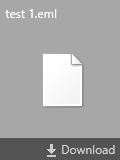 When the recipient downloads the attached
When the recipient downloads the attached noname.eml or unnamed items, he/she can rename the file but will have to make sure that the file will keep its .eml extension.
After downloading, the eml-file can then be opened by a locally installed mail client such as Outlook, Windows Live Mail or Thunderbird. When one has been installed, a double click on the eml-file will usually suffice to open it.
Note: To open eml-files in Outlook 2003 or Outlook 2007, you’ll need to make a configuration change first.
Another way to go would be for the recipient to actually configure this mail account in a mail client. Depending on the mail client being used, the attachment will then remain in tact with its original name as an msg-file or an eml-file.
Be a responsible sender!
As the sender, you can also make sure that you are sending your attachments in a format that the recipient supports.
To be safe, you can use the html-, txt- or pdf-format. You can save your emails directly as html- or txt-files before attaching them.
To save Outlook items in the pdf-format see: Save e-mail messages as pdf-file.

