Starting Outlook in Safe Mode
I'm having an issue with Outlook and one of the suggestions told me to start Outlook from the Run command with the /safe switch and check something. However, I'm in a corporate environment and the Run command has been disabled for us.
Is there an other way to troubleshoot Outlook or get into Safe Mode or should I call my IT department?
 Aside from using the Run command, there are also other ways to start Outlook in Safe Mode.
Aside from using the Run command, there are also other ways to start Outlook in Safe Mode.
Method 1: Hold CTRL
When you hold the CTRL button on your keyboard when clicking the Outlook shortcut on your Desktop, Taskbar, Start Menu or Start Screen, Outlook will detect this and asks if you want to start Outlook in Safe Mode.
This method works in all versions of Windows and for all versions of Outlook.
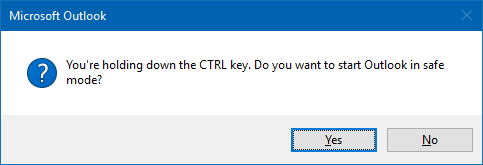
Method 2: Windows 7
If you are using Windows 7, then there is a Search box in the Start Menu. Here type; outlook.exe /safe
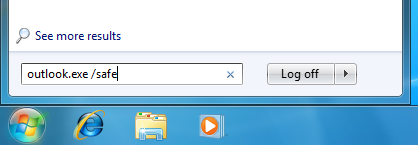
Starting Outlook in Safe Mode via the Start Menu in Windows 7.
Method 3: Windows 8
In Windows 8, the search box will automatically show when you start typing. So simply open the Start Screen and type; outlook.exe /safe
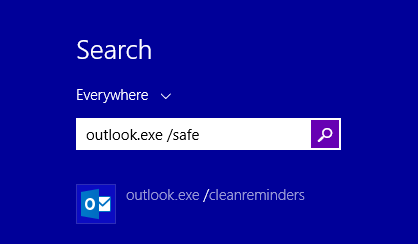
Starting Outlook in Safe Mode via the Start Screen in Windows 8.
Method 4: Windows 10
In Windows 10, there is a search box on the Taskbar by default but if you have set to hide this, it will automatically show when you start typing after opening the Start Menu as well. Here type; outlook.exe /safe
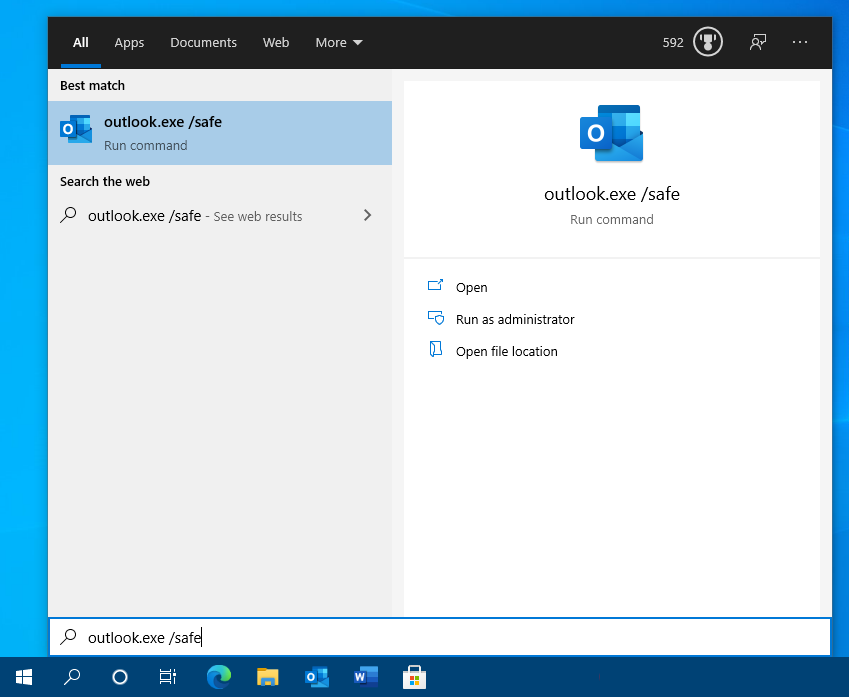
Starting Outlook in Safe Mode in Windows 10.
Method 5: Create a shortcut
You can also create a new shortcut to outlook.exe and add the /safe switch;
First, determine the location of outlook.exe on your system. In general you’ll find it under;
- 32-bit version of Windows
C:\Program Files\Microsoft Office\Office <version number> - 64-bit version of Windows
C:\Program Files (x86)\Microsoft Office\Office <version number> - Microsoft 365 installation or Click-to-Run installation
C:\Program Files\Microsoft Office\root\Office16\
If you can’t find it, do a search for outlook.exe or use OutlookTools (free) instead.
Once you’ve found outlook.exe we create a shortcut to it with the /safe switch to prevent Outlook from opening an extra window each time you click the shortcut or use your keyboard shortcut.
- Right click on an empty space on your Desktop and choose New-> Shortcut
- Type the path to
outlook.exebetween quotes or browse to its location via the Browse… button - Type a space behind that and /safe
- The entire line should now look like this (example is for a Microsoft 365 installation);
"C:\Program Files\Microsoft Office\root\Office16\Outlook.exe" /safe - Click Next
- Name your shortcut for instance: Outlook Safe Mode
- Click Finish
Note 1: To further troubleshoot Outlook startup issues see this guide.
Note 2: If you are in a corporate environment, you might find that other troubleshooting measures are also restricted to you. In these cases it is usually best to contact your IT-department and let them take care of it instead.

