Folder sorting order in Shared Mailbox changes back randomly
We’ve got several subfolders for the Inbox in a Shared Mailbox which we want to sort in such a way that the most frequently folders are at the top. The rest can remain ordered alphabetically.
We have no issues changing the sorting order at first. However, the sorting order seems to randomly get reset again and the folders end up in their original location.
We’ve tried renaming the folders with special prefixes as well, but that ended up in an even bigger mess.
Is there really no way to manually sort the folders of a Shared Mailbox and make them stay in their location?
 Although you can sort the folders within a Shared Mailbox just as easily as within your own mailbox, you’ll notice that the sort order may unexpectedly change back again.
Although you can sort the folders within a Shared Mailbox just as easily as within your own mailbox, you’ll notice that the sort order may unexpectedly change back again.
A common trigger is the reception, adding or changing of an item within that folder.
Permanently changing the sorting order is still possible though but requires a somewhat cumbersome workaround.
Temporarily disable Cached Exchange Mode for Shared Folders
 The workaround itself is luckily easy enough;
The workaround itself is luckily easy enough;
- Disable Cached Exchange Mode for Shared Folders.
- File-> Account Settings-> Account Settings
- Double click on your Exchange Account.
- Button: More Settings
- Tab: Advanced
Disable: Download shared folders
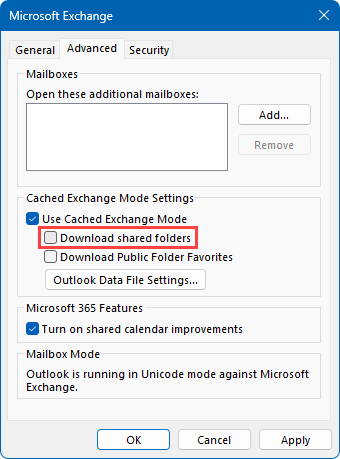
- Restart Outlook.
- Move the folders into the order that you like.
- Re-enable Cached Exchange Mode for Shared Folders.
Once the folders are re-cached, they will be in the order in which you've set them and they will stick in that order now as well.
If you want to re-arrange them again in a different order, like after adding a new folder, then you’ll have to repeat the above steps again.

