People sorting order seems random in the Contacts folder
My Contacts/People folder almost looks like it is sorted randomly. It's a mixture of being sorted by first name and last name.
In the People section in Options, I’ve set it to display in the “First (Middle) Last” and “Last First” format but this did not seem to have any effect at all.
How do I make the sorting order of People consistently?
 The default sorting order of the Contacts folder is by the “File As” field. In most other List Views, it is easy to switch this sorting order to any other field by simply clicking on another column header.
The default sorting order of the Contacts folder is by the “File As” field. In most other List Views, it is easy to switch this sorting order to any other field by simply clicking on another column header.
When you are using the People view in Outlook 2013 or Outlook 2016, things are not as easy, since there aren’t any column headers to click on. However, although there are some additional clicks needed, changing the sorting order isn’t that much more difficult either.
Changing the sorting order of the People view
 To change the sorting order of the People view in your Contacts folder use:
To change the sorting order of the People view in your Contacts folder use:
- tab View-> View Settings-> Sort…
You can then change the sorting order from the File As field to the, Full Name, First Name or Last Name or any other field you like.
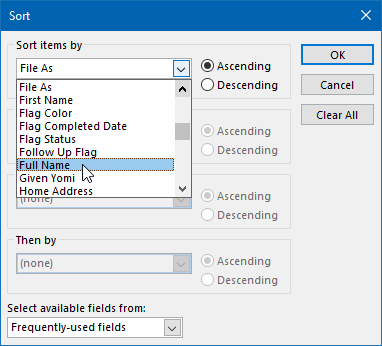
You can change the sorting or of your People View to any contact field.
I recommend using the Full Name field unless your prefer the Contact Groups (previously known as Distribution Lists) listed at the top. In that case, this would be the workaround to achieve that since Contact Groups don’t have a First Name and Last Name set but just a Full Name and File As field.
Note: The option in File-> Options-> People did not have any effect since it only applies to new contacts and does not affect already created contact items.
Extra Tip: To quickly update the Full Name or File As field for all your Contacts to the same naming convention, you can use the VBA macro from Standardize Contacts’ Full Name and File As format.
Still incorrect sorting order at the top?
 If you still see some contacts at the top which aren’t in alphabetic order, it might be because the field that you are sorting on is empty for that contact. This sometimes happens for contacts which were imported from another application or created on a phone and then synched with Outlook.
If you still see some contacts at the top which aren’t in alphabetic order, it might be because the field that you are sorting on is empty for that contact. This sometimes happens for contacts which were imported from another application or created on a phone and then synched with Outlook.
To correct this, open the full Contact form of that contact by clicking on the “View Source” link. Then click on the “Full Name…” button to fill out the correct fields. The Full Name field will be automatically created based on your ‘Default ”Full Name” order’ settings:
- File-> Options-> People
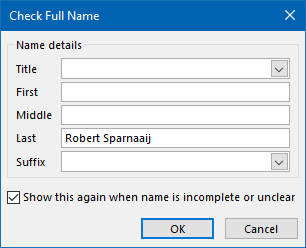
To quickly find any contacts with an empty First Name, Last Name, Full Name or File As field, you can type one of the following queries in the Search field of your Contacts folder:
firstname:[]lastname:[]fullname:[]fileas:[]

