Prompt to save a copy or not when sending emails
For most of the messages that I send, I’d prefer to keep a copy in my Sent Items which is also the understandable default in Outlook.
However, in some cases, I find it not really necessary keep a copy. For instance, when resending or forwarding a message or when a message only contains a (larger) attachment.
For these instances, would it be possible to have Outlook prompt me whether I want to save a copy of the message?
 Outlook doesn’t have a feature to prompt you to save a copy upon sending a message but it does contain the option to prevent that a copy is being saved. By setting this “Do Not Save” option, you won’t have to delete the email from your Sent Items afterwards.
Outlook doesn’t have a feature to prompt you to save a copy upon sending a message but it does contain the option to prevent that a copy is being saved. By setting this “Do Not Save” option, you won’t have to delete the email from your Sent Items afterwards.
For ease of access and to have a visible reminder of whether a coy will be saved, you can add this option to your Quick Access Toolbar (QAT).
Do Not Save on the Ribbon
The “Do Not Save” option when composing a message can be found on the Options tab. Here you’ll find a button “Save Sent Item To” which contains a checkbox for “Do Not Save”.
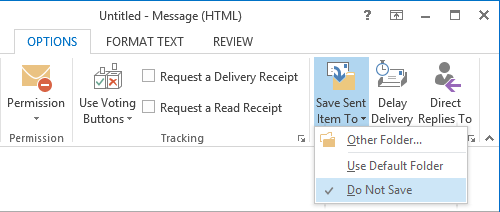
Do Not Save option in the Ribbon.
Do Not Save on the Quick Access Toolbar
To get the “Do Not Save” option on the Quick Access Toolbar, simply right click on the option in the Ribbon and choose “Add to Quick Access Toolbar”.

Do Not Save option in the Quick Access Toolbar.
Note: While you can select the checkbox from the Quick Access Toolbar to prevent saving a copy of the message in your Sent Items folder, you won’t be able to actually uncheck it again if you changed your mind. If you do, it could stay uncheck for a little while but eventually will be checked again. To properly disable it and to save a copy of the outgoing message, go to the Options tab, click on Save Sent Item To and select the “Use Default Folder” option or click on “Other Folder…”.
Add-in Alternative: Sent Items Organizer
 If you are a bit more meticulous about what goes into your Sent Items folder, the Sent Items Organizer add-in from Sperry Software might be a good companion for you.
If you are a bit more meticulous about what goes into your Sent Items folder, the Sent Items Organizer add-in from Sperry Software might be a good companion for you.
Not only can it prompt whether you want to save the sent message, you can also directly select a folder to save it in if you decide to keep it.
You can also further automate this organizing process by predefining various move actions based on keywords or (groups of) contacts.
View: Sent Items Organizer by Sperry Software (discount code: BH93RF24 )

