Printouts getting cut off on the side
When printing a message, the right hand side of the message is being cut off. This usually only happen to the first page of the message and all other pages print out just fine.
How can I get the first page to print correctly as well?
This usually only happens when you are using Outlook 2003 or previous on a system that is running Internet Explorer 7 or Internet Explorer 8 and the message is in HTML format.
Outlook uses Internet Explorer to print
Outlook 2003 and previous use Internet Explorer to print HTML formatted messages. Therefore, you should first check your printing margin settings in Internet Explorer and verify that the option “Shrink-to-Fit” is enabled.
You can do this in Internet Explorer via; File-> Page Setup…
(if the File menu is not visible, press the ALT button on your keyboard to make it visible)
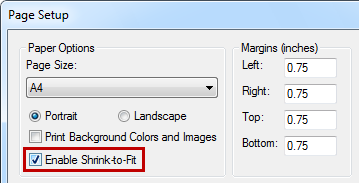
Check your paper size and margins and enable Shrink-to-Fit.
Hotfix KB980333
If you are still having this print issue after verifying that your printing settings have been set correctly in Internet Explorer, installing the hotfix KB980333 may solve your issue. While the KB article does not explicitly state it, it also applies to the same printing issues when using Outlook 2003 or previous.
Note: The Hotfix is only available for Internet Explorer 8. If you are still using Internet Explorer 7, it is highly recommended to upgrade it to the latest version. The easiest way to do this is via Microsoft Update.

