Prevent changing a Task’s Due Date when changing the Start Date
I'm an avid Tasks user in Outlook and I usually initially build my Task List by only assigning a Due Date. Then at a later stage I go back to review all open tasks and assign Start Dates to the Tasks.
Here is where things go wrong; When I assign a Start Date, it also modifies the Due Date which I absolutely do not want.
How can I tell Outlook to maintain the Due Date when modifying the Start Date?
 The Start Date field is indeed linked to the Due Date in a relative way and this also includes the Reminder date. This makes it easier to shift the entire Task when you start a day later.
The Start Date field is indeed linked to the Due Date in a relative way and this also includes the Reminder date. This makes it easier to shift the entire Task when you start a day later.
Of course there are valid reason to make changes to the Start Date without affecting the Due Date. For instance, when the Due Date should be seen as a deadline.
SHIFT + Due Date click to change the Start Date
To override this “relative link” and to change the Start Date without affecting the Due Date is to hold down the SHIFT button on your keyboard when selecting a new Start Date from the Due Date Date Picker.
Confusing? Here are the instructions step-by-step;
- Open the Task in its own window by double clicking on it.
- Click on the Date Picker icon of the Due Date field.
- Hold the SHIFT key and click on the date that you want as the new Start Date.
- When done correctly, the Start Date field will be updated with your selected date and the Due Date field will remain the same.
- Save and optionally close the Task.
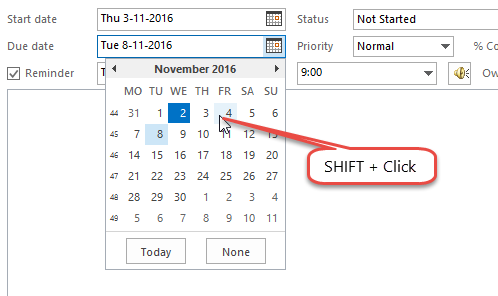
Hold SHIFT in the Date Picker of the Due Date field to change the Start Date field without affecting the Due Date itself.
Other hidden key + click tricks
 I wonder if this hidden trick was added by the same person who added the ability to hold the CTRL key when clicking on the “Signatures…” and “Stationery and Fonts…” button in the Options dialog to quickly open the Signatures and Stationery folders in File Explorer.
I wonder if this hidden trick was added by the same person who added the ability to hold the CTRL key when clicking on the “Signatures…” and “Stationery and Fonts…” button in the Options dialog to quickly open the Signatures and Stationery folders in File Explorer.
However, I find the Start Date trick a bit overly complex and counter intuitive. As it is definitely a useful feature, I wish they made a clearer solution in the UI itself as I doubt anyone will ever use this even when they are aware of it.
I first came aware of this functionality when figuring out why the Start Date changed when modifying the Due Date (so the reverse request), which turned out to be a stuck SHIFT key. Aren’t Easter Eggs fun?

