Hide flagged items of other mailboxes in To-Do Bar
I've got an additional account in Outlook which I share with someone else. We often flag emails for each other which then show up in the To-Do Bar as well were it mixes with my own tasks and flagged mails.
I tried to disable this mailbox from displaying reminders in the To-Do Bar but that option appears not to be available.
Is there a way to only show tasks and reminders from emails in my personal mailbox and not from another?
 The option “Display reminders and tasks from this folder in the To-Do Bar” is indeed not available for Exchange mailboxes or pst-files which have a mail account associated with it. In other words; it only applies to additional pst-files and archives.
The option “Display reminders and tasks from this folder in the To-Do Bar” is indeed not available for Exchange mailboxes or pst-files which have a mail account associated with it. In other words; it only applies to additional pst-files and archives.
To still be able to control which account/mailbox shows its tasks and flagged messages in the To-Do Bar, you can apply an account filter to the To-Do Bar view.
Note: This method can also be applied to the To-Do List in the Tasks Navigation.
Applying an account filter to the To-Do Bar
- In your Account Settings, lookup the exact account name of your main account or the one that you want to filter out. Remember this name or write it down as you’ll need it later.
- Open the View Settings dialog for the To-Do Bar;
- Outlook 2007
Click on the "Arranged By:" column header in the To-Do Bar and choose Custom… - Outlook 2010 and Outlook 2013
Click on the "Arrange By:" column header in the To-Do Bar and choose View Settings…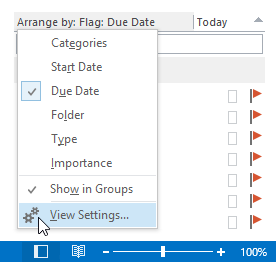
Opening the View Settings for the To-Do List.
- Outlook 2007
- In the View Settings dialog that pops-up choose Filter…-> tab Advanced
- Here you can add the following criteria to filter out a specific account;
- Field:
E-mail Account - Condition:
doesn’t contain - Value:
<Additional Account Name>
Or, if you have multiple accounts and really want to only show your tasks and flagged items from you main account;- Field:
E-mail Account - Condition:
is (exactly) - Value:
<Main Account Name>
- Field:
- Press the button "Add to List" to apply the filter.
- Press OK and then OK again close the open dialogs.
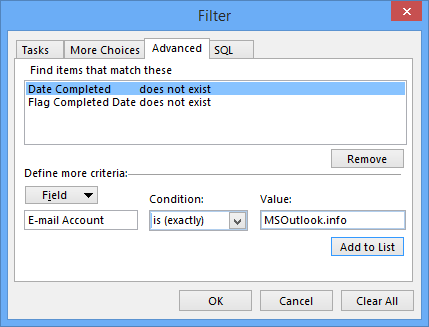
Type in the criteria and press the “Add to List” button to apply the filter.

