Do not automatically accept all meetings as Tentative
I receive quite a lot of meeting invitations in my line of work but luckily I don’t have to attend all of them.
However, Outlook automatically accepts these meeting requests as “Tentative” and adds them to my calendar. This makes my Calendar look unnecessarily busy and also often confuses others who check my schedule.
Can I somehow prevent meetings from automatically being added as Tentative to my Calendar?
 By default, Outlook will indeed automatically process your meeting requests so these time-slots are reserved on your Calendar as Tentative.
By default, Outlook will indeed automatically process your meeting requests so these time-slots are reserved on your Calendar as Tentative.
This is to prevent others from booking the same time-slot before you have processed an earlier sent meeting request.
While this is a good default setting for most, for others this indeed might be Outlook trying to be too smart.
Unfortunately, to reliably process the requests at server level, you can’t disable this behavior for Exchange accounts but you can hide them from your Calendar view instead.
You can however disable this behavior when you are using a POP3 or IMAP account.
Hide Tentative appointments from your Calendar View
 If your Calendar is filled with Tentative appointments, you could clear it up by hiding the Tentative appointments. There are actually 2 different type of Tentative appointments you can filter on;
If your Calendar is filled with Tentative appointments, you could clear it up by hiding the Tentative appointments. There are actually 2 different type of Tentative appointments you can filter on;
- Meeting invitations that you haven’t responded to and were automatically added to your Calendar as Tentative.
These will show as transparent appointments with diagonal stripes in front of the meeting details. - Meeting invitations you have responded to as Tentative yourself.
These will show as normal appointments with diagonal stripes in front of the meeting details.
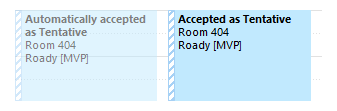
Left: Automatically accepted as Tentative.
Right: Responded to tentatively accept.
You probably only want to filter out the first, but you can do both as well.
- In your Calendar, select the View tab.
- Click on: View Settings.
- Click on: Filter…
- Select the tab: Advanced.
- Add the following criteria:
- Field: Meeting Status
- Condition: not equal to
- Value: Not yet responded
Click on: Add to List.
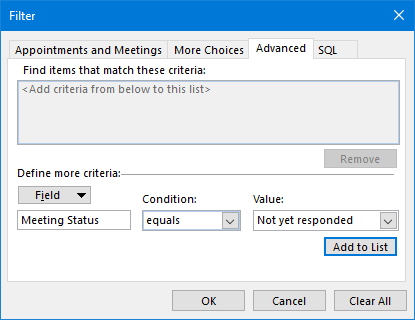
Hide automatically added Tentative appointments on your Calendar.- Optionally; Filter the meetings accepted as tentative as well:
- Field: Meeting Status
- Condition: not equal to
- Value: Tentatively accepted
Click on: Add to List
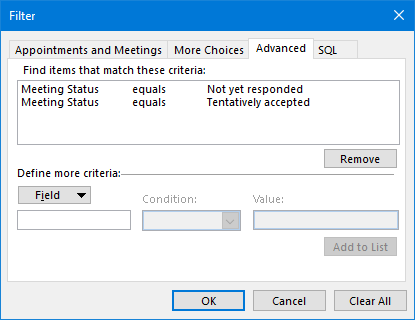
Hide all Tentative appointments on your Calendar.- Press OK until all dialogs are closed and you are back in your Calendar.
Please note that:

- People who are looking at your availability will still see all your Tentative appointments.
- There is no option to hide all Tentative appointments in the Calendar apps on iOS, Android, Windows 10 and Outlook on the Web.
- Tentative appointments will still have a reminder enabled.
POP3 and IMAP: Tracking options
![]() When you are using a POP3 or IMAP account, the automatic processing of meeting requests can be controlled via your Tracking options.
When you are using a POP3 or IMAP account, the automatic processing of meeting requests can be controlled via your Tracking options.
- File-> Options-> Mail-> Tracking-> disable: Automatically process meeting requests and responses to meeting requests and polls
While disabling this option will prevent time-slots from being booked automatically as Tentative, it also requires you to manually process any responses that you get to your invitations and polls.
In order to process the received responses, it is sufficient to view the response in the Reading Pane or to open the response via a double click.
![]()
Tracking options allow you to automatically process certain responses and requests.
Note: Even though a meeting request will no longer be automatically added as Tentative to your Calendar upon receiving, it will still be added as Tentative as soon as you select the meeting request in your message list.
Extra Tip!
Disabling this option can also come in handy when you receive a lot of spam messages in the form of meeting requests.

