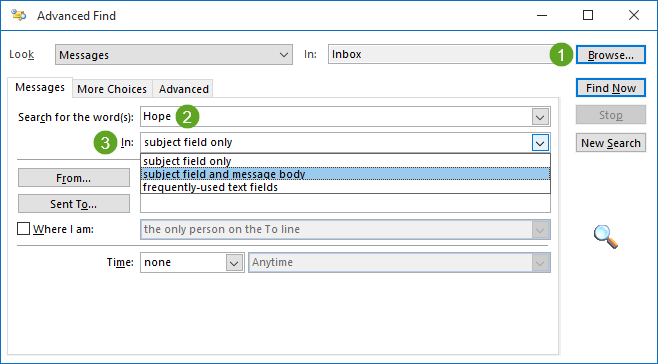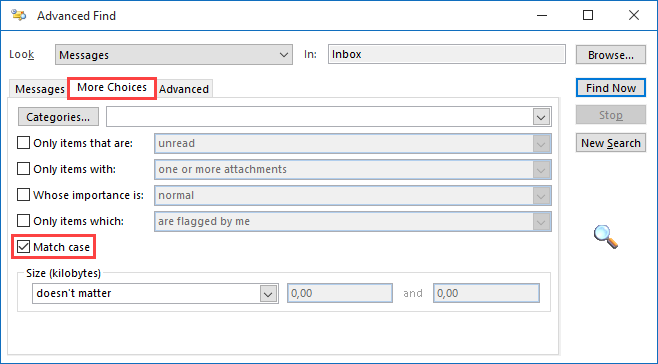Case sensitive searches in Outlook
I noticed that Outlook’s search feature is case insensitive and I’m looking for an option to change this.
The reason I ask is because I have several friends and relatives that have names or last names that are also common words.
For instance first names such as; Hope, Sky, May, Norm, or Guy. And maybe even more frequently for last names such as; Brown, Winter, Black, Baker, Cook, or Young.
So when I search for their names, I get a lot of emails returned which contain the word instead of the name. With a case sensitive search, I hope to be able to distinguish between the two.
Is there a way to perform case sensitive searches in Outlook?
 Outlook’s main search feature is case insensitive as the Windows Search Index, which Outlook uses, is case insensitive. This applies to both the Search field and Advanced Find.
Outlook’s main search feature is case insensitive as the Windows Search Index, which Outlook uses, is case insensitive. This applies to both the Search field and Advanced Find.
However, with Advanced Find (as well as Search Folders), there is a "Match case" option which applies an additional filter to the search results to still obtain the desired results.
Match case option in Advanced Find
 Advanced Find is a separate Search dialog that works a bit differently than the Search field in Outlook itself.
Advanced Find is a separate Search dialog that works a bit differently than the Search field in Outlook itself.
- To open Advanced Find, you can use one of the following methods;
- Keyboard shortcut: CTRL+SHIFT+F
- Classic Ribbon
Click in the Search Field-> Search Tools-> Advanced Find… - Single Line Ribbon (Office 365)
Click in the Search field-> press on the ellipsis menu (…) on the right-> Search Tools-> Advanced Find…
- Use the Browse… button to select which folder(s) you want to search in and whether or not to include subfolders.
On the Messages tab, specify the words that you are searching for and set the “In:” dropdown field to; Subject field and message body.
Select the More Choices tab and enable the “Match case” option.
- Press Find Now.
Match case option in Search Folders
 When you need to perform this query more frequently, then you can create a Search Folder instead.
When you need to perform this query more frequently, then you can create a Search Folder instead.
The extra benefit of a Search folder is that you can further narrow down your search with the regular Search field.
To create a Search Folder, you can use the keyboard shortcut CTRL+SHIFT+P or right click on Search Folders in the Navigation Pane and choose; New Search Folder…
At the bottom, you can select to create a custom Search Folder. Press Choose… and then the Criteria… button to open the Search Folder Criteria dialog. In this dialog select the More Choices tab to see the “Match case” option.
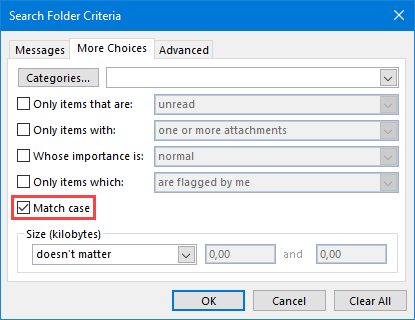
Match case option in View Filter
 If you already know which folder the message resides in, then you can also search with a View Filter;
If you already know which folder the message resides in, then you can also search with a View Filter;
- Classic Ribbon
View-> View Settings-> Filter… - Single Line Ribbon (Office 365)
View-> Current View-> View Settings…-> Filter…
This will open a dialog similar to the Search Folder Criteria window which also has the “Match case” option.