Changing the business hours and days for a Work Week in the Calendar
When I look at my calendar, I see 24 hours and a section between 8AM and 5PM in a different color for Monday to Friday. I assume that these are standard business working hours for most people, but they are not for me.
- Is there a way to change this highlighted section to match my own working hours?
- Additionally, could I also hide all the other hours?
 Outlook’s business days and hours can be changed in the Calendar options. Sadly Outlook doesn’t support an irregular working schedule nor does it allow you to hide non-business hours. Luckily, there are some workarounds which could help you out.
Outlook’s business days and hours can be changed in the Calendar options. Sadly Outlook doesn’t support an irregular working schedule nor does it allow you to hide non-business hours. Luckily, there are some workarounds which could help you out.
Note: The working hours that you set in Outlook isn’t purely cosmetic; Flagged items will use it to determine when to fire reminders and the Work Week view will use it to determine which days to show (or hide).
Calendar Options
You can set the Work Time options in the Calendar section of the Outlook Options dialog;
- Outlook 2007
Tools-> Options…-> button Calendar Options… - Outlook 2010 / 2013 / 2016 / 2019 / Office 365
File-> section Options-> section Calendar
Not only can you change the start and end times but you can also select which days are working days for you.
Note: While you could also change which day is displayed first in your calendar here, this will also affect your week numbering.
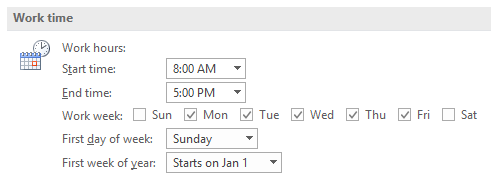
Working days and time options in Outlook.
Irregular working days and hours
 Outlook doesn’t support irregular working days and hours. So if your regular working hours are for instance from 9AM till 6PM but always have the Wednesday afternoons off starting at 1PM or starting an hour later on Thursdays and Fridays, there is no way to set this exception in Outlook.
Outlook doesn’t support irregular working days and hours. So if your regular working hours are for instance from 9AM till 6PM but always have the Wednesday afternoons off starting at 1PM or starting an hour later on Thursdays and Fridays, there is no way to set this exception in Outlook.
A workaround would be to simply add a recurring appointment and name it something like “My contractual free afternoon” or “I’m starting an hour later today” and set its “Show As” option as “Out of Office”. This can prevent someone trying to schedule a meeting with you on that time by mistake.
If you have a fully irregular working schedule, where for instance your working hours and days are different each day and/or week, there is not really a best practice to follow.
One method that might work for you is setting Outlook’s default working days and times to your company’s main working hours and block off all the hours that you do not work with “Out of Office” appointments. This might be time consuming and quite cumbersome but so can changing meeting invitations; it really all depends on what works best for you.
Hiding non-business hours
 You cannot hide the non-business hours in Outlook; there is always a 24 hour calendar. What you can do is changing the timescale from for instance a 1 hour scale to a 30 minute scale.
You cannot hide the non-business hours in Outlook; there is always a 24 hour calendar. What you can do is changing the timescale from for instance a 1 hour scale to a 30 minute scale.
This way your business hours will take up more “screen real-estate” so that the remaining non-business hours will mainly fall outside of the main visible area and in the section that requires scrolling.

