Deleting Calendars from Outlook.com
I’ve configured my Outlook.com account in Outlook and here I see multiple Calendars like my default Calendar, a Birthday Calendar, a Holidays Calendar and a few more I created.
Now I want to delete the ones I created as I either copied the items to my main Calendar or simply no longer need them. However, when I right click on the Calendar in Outlook, the option to delete the Calendar is greyed out.
How do I delete these Outlook.com Calendars?
 When you’ve configured your Outlook.com account as an Exchange ActiveSync (EAS) account in Outlook 2013, you indeed cannot delete any Calendars or Tasks folders from within Outlook. You’ll have to do that via the Calendar module of Outlook.com.
When you’ve configured your Outlook.com account as an Exchange ActiveSync (EAS) account in Outlook 2013, you indeed cannot delete any Calendars or Tasks folders from within Outlook. You’ll have to do that via the Calendar module of Outlook.com.
Note: When you’ve configured the Outlook.com account in Outlook 2003, 2007 or 2010 with the Outlook Hotmail Connector, you should be able to delete it by right clicking on it and choosing Delete but you can of course also do it via the Outlook.com website.
Manage Calendars on Outlook.com
You can access your Outlook.com Calendars by going to: https://calendar.live.com
To delete any of your configured Calendars, do the following:
- Click on the gear icon at the top right (left from your name)
Choose Options.
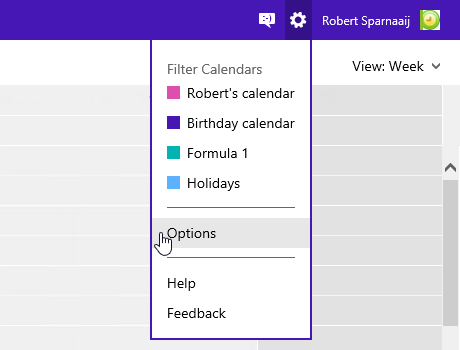
- From the Options page, in the “Edit your reminder and calendar settings” section, click on the name of the Calendar that you wish to delete to open its Settings page.
At the top of the page, there is a Delete button to delete the.
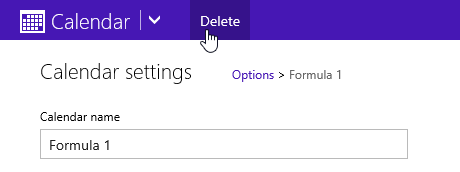
Note 1: Deleting a Calendar will also delete its corresponding Tasks folder as in Outlook.com, each Calendar has its own dedicated Tasks folder.
Note 2: To re-add the Birthday Calendar see Recreating the Birthday Calendar.

